Key Takeaways
- If your Ring Doorbell doesn’t pick up everything, here’s how to fine tune its motion sensitivity:
- Open the Ring app.
- Select Devices from the menu and choose your device.
- Go to Motion Settings > Motion Sensitivity.
- Use the slider to adjust sensitivity higher.
- Save your changes.
- If that doesn’t work:
- Widen camera view for broader coverage.
- Lower alert threshold for more notifications.
- Boost Wi-Fi for stable connectivity.
- Remove any view obstructions.
- Keep battery charged.
- Check wiring for hardwired setups.
- Update device software.
Missing important updates because your Ring Doorbell isn’t detecting motion? This can put your home security at risk. In this post, I’ll show you how to adjust your Ring Doorbell’s motion settings and improve Wi-Fi to to make sure your Doorbell catches every visitor and package.
Why My Ring Doorbell Doesn’t Pick Up Everything?
Your Ring Doorbell might not pick up everything when its motion sensitivity is set low, the Wi-Fi signals are poor, something is obstructing camera’s view, doorbell’s battery is low or its firmware is outdated. It also doesn’t record continuously if you don’t have the Ring Protect Plan subscription.

Here’s why your Ring Doorbell doesn’t pick up everything:
- Motion Settings: If your motion zones are properly set up, the Doorbell won’t detect motion in those areas. Also, if your Doorbell’s motion sensitivity is too low, it might miss some motion events.
- Motion Frequency: If you have the motion frequency set to Light, the Doorbell might not detect every motion, especially if it happens shortly after another event.
- Wi-Fi Signal Strength: If your Doorbell has a weak Wi-Fi connection, it might struggle to upload video or detect motion consistently.
- Doorbell Positioning: If your Doorbell is mounted too high, too low, or at an incorrect angle, it might not properly detect motion in the desired areas.
- Advanced Motion Detection: If People Only Mode is enabled, the Doorbell will only alert you to motion caused by people. If you want it to pick up all motion, make sure this setting is turned off.
- Camera View Obstructions: Ensure there’s nothing obstructing the camera’s view, such as plants, decorations, or other objects.
- Power Issues: If your Ring Doorbell is battery-powered and the battery is low, it might not function optimally.
- Outdated Firmware: Check if there are any firmware updates available for your doorbell. Running outdated firmware can lead to performance issues.
- Limited Bandwidth: If there are multiple devices using your internet, the Doorbell might not have enough bandwidth to operate effectively.
Easy Fixes for Ring Doorbell Missing Events
Below, I’ve shared some tried and tested fixes for a Ring Doorbell missing events.
1. Adjust Motion Sensitivity Settings
If your Ring Doorbell’s motion sensitivity settings are incorrect, you might miss events. Follow these steps to adjust motion sensitivity settings on your Ring app:
- Open the Ring app.
- Select your Ring Doorbell from the list of devices.
- In Motion Settings, find the Motion Sensitivity option.
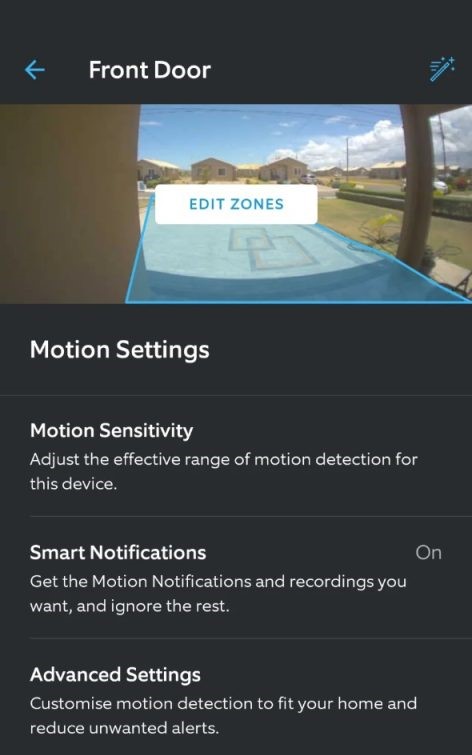
- Slide the Sensitivity slider towards High to increase sensitivity.

- Try different sensitivity levels over a few days to find the best setting for you.
2. Set Up Correct Motion Zones
Motion Zones are boundaries that tell your Ring Doorbell where to watch. If the area you want monitored isn’t within the zone, your Ring Doorbell camera won’t detect motion there or alert you.
Here’s how to set up motion zones for your Ring Doorbell:
- Open the Ring app and select your Ring Doorbell from the list of devices.
- Tap Motion Settings in the device settings.
- Tap Edit Motion Zones > Default Zone to adjust zone.
- Then, draw or adjust the zones, ensuring they cover the areas where you want motion alerts.
- Tap Save.
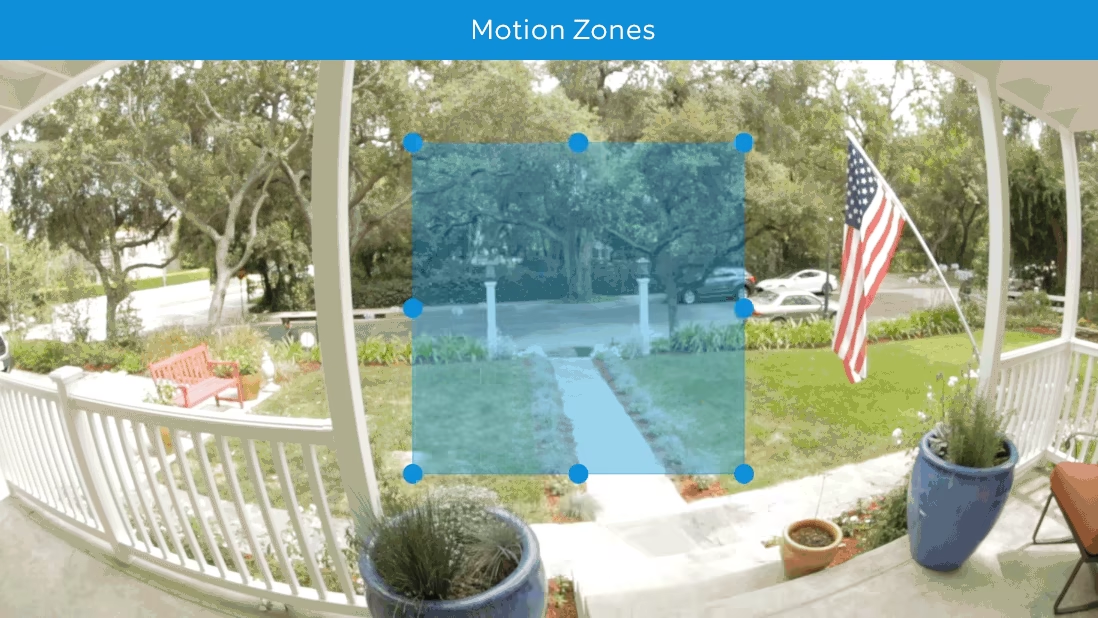
You can follow these steps to add up to three Motion Zones for your Ring Doorbell.
3. Fix Wi-Fi Connectivity Issues
A strong, stable Wi-Fi connection is essential for your Ring Doorbell to work properly. If the signal is weak or drops, your Doorbell might miss recording events or record low-quality videos.
If your Ring Doorbell doesn’t pick up everything due to poor Wi-Fi, here’s what to do:
- Keep your router close to the doorbell to ensure it’s within the signal range.
- Disconnect unnecessary devices from Wi-Fi free up bandwidth.
- Find out what works best: 5GHz or 2.4GHz for your Ring device?
- Get a Wi-Fi extender if your doorbell is far from the router.
- Remove physical obstructions like metal objects or electronics that might block the signal.
- 📞 If your Wi-Fi isn’t sufficient for your Ring Doorbell, consider upgrading your plan with your service provider.
4. Check Power Issues
A Ring Doorbell doesn’t pick up everything correctly when it doesn’t get enough power. So, keep the battery fully charged for battery-operated Ring Doorbells. And if your Ring Doorbell battery dies quickly, you should troubleshoot and fix it.
For wired models, ensure secure wiring and a consistent power supply. Check connections for corrosion or wear, especially on older units or those exposed to harsh weather. Also, don’t place your Ring Doorbell in direct sunlight.
5. Update Device Firmware and Software
If your Ring app or Doorbell firmware doesn’t update, it can cause issues, like failing to detect motion due to which your Ring Doorbell doesn’t pick up everything.
To update the Ring app:
On iPhone
- Open the App Store and go to the top right.
- Select your Profile icon and scroll through installed apps until you find Ring.
- Tap the Update icon next to it.
If you see the Open option instead of Update, it means your Ring app is already up to date.
On Android
- Open the Google Play Store > navigate to top right and tap your Profile icon.
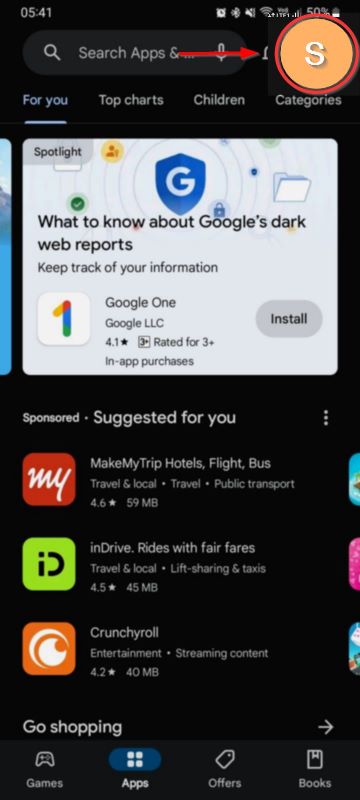
- Tap Manage apps and device.

- Select Update all to update all the outdated apps at once.
- Alternatively, select See details to find and individually update the Ring app.
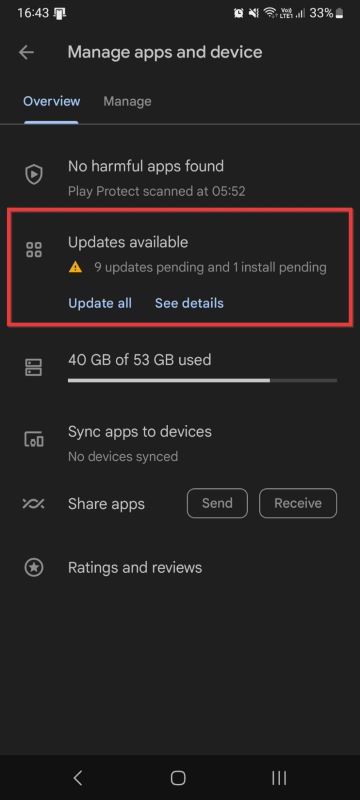
To update Ring Doorbell firmware:
- Open the Ring app on your smartphone.
- Tap on your Ring Doorbell device.
- Go to Device Health.
- Look for Firmware under the device details.
- If an update is available, it will automatically start or prompt you to initiate it.
However, if you see Up to date, this means your Ring Doorbell is already up to date.
6. Clear Physical Obstructions
A clear line of sight is crucial for your Ring Doorbell to record properly. If your Ring Doorbell doesn’t pick up everything, it may be because overgrown bushes, decorations, or a shifted camera angle are blocking its view. That’s why I regularly check and clear my camera’s field of vision.
7. Plan for Environmental Factors
Weather can significantly impact your Ring Doorbell’s performance. Heavy rain can obscure the lens, direct sunlight can cause glare and shadows, and snow or falling leaves can block the camera’s view. That’s why I use a protective cover for my Ring camera and adjust the angle to reduce exposure to these elements.
8. Install at a Proper Angle
If your Ring Doorbell doesn’t pick up everything, its placement may be impacting its view. If it’s too high, low, or angled, you might miss key areas like your doorstep. Adjust the angle to cover important spots, such as the path and doorstep. Use the Ring app’s live view to find the perfect position.
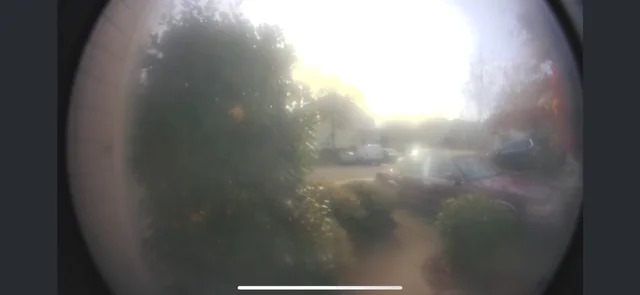
Record Everything Smoothly With Your Ring Doorbell
To optimize your Ring Doorbell’s motion detection, adjust its motion settings, make sure it’s placed properly, maintain a strong Wi-Fi connection, and keep firmware up to date. Addressing these factors can help if your Ring Doorbell doesn’t pick up everything.
Here’s more you can do to ensure optimal performance of your Ring devices:
- Understand how far your Ring Camera can see and adjust its setting and position accordingly.
- Make sure your Ring camera never freezes so that it picks up all the relevant activities.
- Keep your Ring sensor online all the time to get all important alerts.










