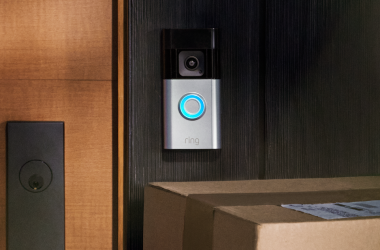Key Takeaways
- Yes, Ring Doorbells record cars driving by.
- To fix your Ring device not detecting cars:
- Position camera with a clear view
- Adjust motion zones to cover car areas
- Increase sensitivity to detect cars
- Set motion frequency to Frequent
- Turn off People Only Mode to detect vehicles
Ring Doorbells are great for home security, but can they record cars driving by? In this guide, I’ll explore how Ring’s motion detection works, whether it can capture street activity, and what to do if your Ring Doorbell is not picking up cars.
Do Ring Doorbells Record Cars Driving By?

Yes, If your Ring Doorbell faces the street with a clear view and includes the road in its motion detection zones, it will capture cars. Ensure motion detection is enabled, sensitivity is high, and your Wi-Fi is strong.
Why Doesn’t My Ring Camera Pick Up Cars?
If your Ring camera is not detecting cars, there could be several reasons. Here are some common reasons why Ring Camera doesn’t detect cars:
- 🗺️ Motion Zones Not Set: Ensure your motion zones include the street so Ring doorbells record cars driving by. Otherwise, they won’t detect passing or parked cars.
- 🎛️ Sensitivity Too Low: If the motion sensitivity is set too low, the camera may not trigger when cars move within its view.
- ⏱️ Motion Frequency Settings: Some Ring cameras have a motion frequency setting. If set to Standard or Light, it may delay or miss some motion events.
- 📸 Camera Placement: Ensure that the camera has a clear line of sight to where the cars are located. Objects like walls, fences, or trees can block the motion sensors from detecting movement.
- 🌙 Infrared Detection at Night: At night, Ring cameras rely on infrared sensors to detect motion. If the environment is too dark or there are no reflective surfaces like license plates, the camera may struggle to detect cars.
- 🚶♂️ Motion Alerts for People Only: Make sure you haven’t enabled the People Only Mode, which filters out non-human objects, including cars.
- 📶 Check Internet Connection: If the Wi-Fi signal is weak, the camera may struggle to process and send alerts on time.
How to Fix Ring Not Picking Up Cars in Driveway
If your Ring Camera isn’t detecting cars in your driveway, it may be due to camera placement, motion settings, or Wi-Fi connection. Below, I’ve shared how your can fix it.
1. Turn ON Motion Detection
If the Motion Detection feature itself is disabled, your Ring Doorbell won’t pick any motion at all, including cars passing by. So, start by making sure that Motion Detection is enabled in your Ring app:
- Open the Ring app.
- Tap menu ≡ > Devices.
- Choose your Ring Doorbell/Camera.
- Toggle ON the Motion Detection switch.

To ensure Ring doorbells record cars driving by at night, you should enable the night vision feature for clearer footage.
2. Increase Motion Sensitivity
Motion Sensitivity controls how easily your Ring device detects motion. If it’s too low, it may miss passing cars. Increasing motion sensitivity helps Ring doorbells record cars driving by more accurately.
To increase sensitivity:
- Open the Ring app.
- Select menu ≡ > Devices > your Ring Doorbell/Camera.
- Tap Motion Settings > Motion Sensitivity.
- Move the Motion Sensitivity Slider to the higher-end.
- Tap Save.

3. Disable the “People Only” Mode
The “People Only” mode on your Ring device focuses on detecting humans but reduces sensitivity by 30%, which might cause it to miss cars. If you want your Ring device to detect passing cars, you’ll need to disable this feature.
Here’s how:
- Open the Ring app and tap menu ≡ > Devices.
- Select your Ring Camera/Doorbell.
- Tap Motion Settings.
- Toggle OFF the People Only Mode option.
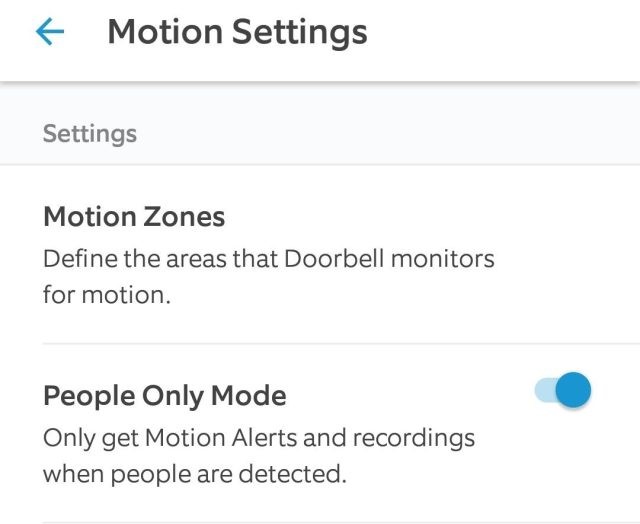
4. Improve Your Wi-Fi Quality
A poor network connection can prevent your Ring camera from detecting motion because it struggles to sync with the cloud servers. To improve the connection:
- Move your router closer to the doorbell/camera, or use a Wi-Fi extender or Mesh Wi-Fi.
- Check the signal strength in the Ring app.
- Disconnect Wi-Fi on unused devices to free up more bandwidth for your Ring device.
- Restart the router to resolve glitches.
5. Check Camera Placement and Positioning
With proper placement, Ring Doorbells record cars driving by, ensuring you capture street activity. So, make sure your doorbell camera has a clear, unobstructed view of the driveway or street, and adjust the angle and height for better car detection. You may need to reposition it for optimal results.
6. Provide Stable Power
For wireless Ring cameras, a low battery can cause motion detection issues. Keep it fully charged to ensure it detects passing cars. For wired models, verify it’s securely plugged into a reliable power source.
7. Update Your Software and Firmware
Outdated firmware can cause your Ring camera to miss motion. Here’s how to update your Ring app and firmware:
Update the Ring App
On iPhone
- Open the App Store > your Profile icon on the right.
- Select Ring in the list of installed apps.
- Tap Update.
But if you see the Open option, your Ring app is already up to date.
On Android
- Open the Google Play Store and tap your Profile icon.
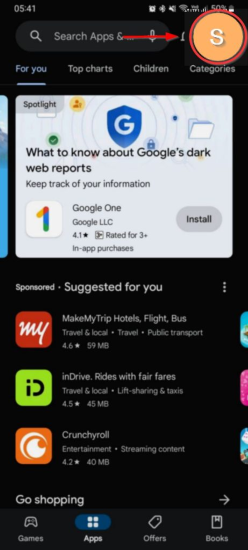
- Select Manage apps and devices.
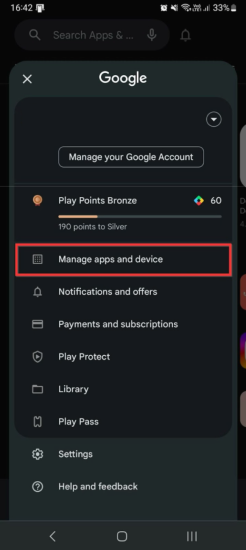
- Tap Update All to update all apps, or See Details to update the Ring app individually.

Update the Ring Doorbell/Camera Firmware
- Open the Ring app and navigate to Menu ☰ > Devices.
- Select your Ring Doorbell/Camera.
- Tap to Device Health > Firmware.
- Let Ring start updating the camera firmware (if an update is due).
8. Clean Your Camera
Dirt or debris on the camera lens or sensor can interfere with motion detection, making your Ring doorbell less effective at capturing passing cars. To improve accuracy, gently clean the lens with a soft, dry cloth. Keeping the lens clear ensures better motion detection and more reliable recordings of vehicles driving by.
9. Protect Against Harsh Weather
Adverse weather like rain, fog, or direct sunlight can affect motion detection. To ensure Ring doorbells record cars driving by, protect them against harsh weather by using a weatherproof cover or placing them under a sheltered area to maintain optimal performance.
Don’t Miss Any Cars Driving By Your House
Camera placement, motion zones, sensitivity, and Wi-Fi quality all impact your Ring’s ability to detect passing cars. Here are some more tips to improve your Ring device’s performance:
- Don’t place your Ring Doorbell in direct sunlight or its performance will worsen.
- If your Ring Doorbell or Ring Camera is fogging up, you won’t be able to see clear footage. So, keep it away from moisture.
- To remove white orbs on Ring Camera, clean the lens, adjust lighting, reposition the camera, and ensure it’s dry or weatherproofed.