Key Takeaways:
- To install the Kasa app for PC (Windows):
- Open the Microsoft Store.
- Find the “Kasa Smart Control” app and select Get.
- Enter your Kasa Web credentials.
- Similarly, for Kasa Mac app:
- Open the App Store.
- Search “Kasa Smart”
- Select Get.
- Enter your Kasa Web credentials.
- You can also use Kasa Android App on Windows through an Android Emulator:
- Download BlueStacks or any other Android Emulator.
- Search the “Kasa Smart” app in the Google Play Store.
- Log into your Kasa account.
While there isn’t an official Kasa app for PC, there is a third party app– Kasa Smart Control. Though it doesn’t provide comprehensive control, it still provides all the basic functionalities that can save you from reaching out for your phone while you’re working on a PC. Learn how to install the Kasa app for Windows and macOS.
Can I Install Kasa App On My Computer?
Yes, you can install Kasa app on your computer. For Windows, use the Microsoft Store, and for Mac, download it from the Apple App Store. Follow the installation instructions on screen and log in with your credentials.
Using the Kasa PC app helps me monitor and control my Kasa devices while working without having to reach out for my mobile phone again and again. Below, I have explained how to get Kasa for Windows, Mac, and also the Kasa Android app on Windows.
How To Install Kasa App for PC?
To install Kasa desktop app on Windows:
- Open your desktop browser and go to https://apps.microsoft.com/.
- Or search for “Microsoft Store” in the Windows search bar at the bottom.
- Search for “Kasa Smart Control” in the search bar.

- Click the Get button and let it download.
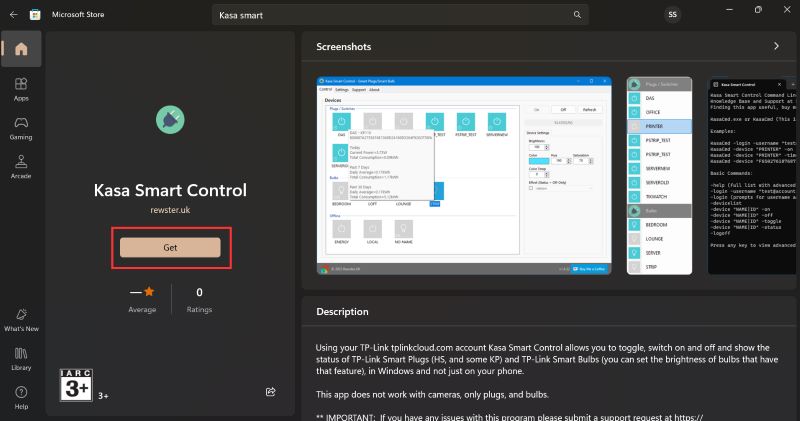
- Now, close the Microsoft Store.
- Go to the Windows Explorer Search Bar at the bottom of your screen and search for “Kasa Smart Control”.
- Click Open.
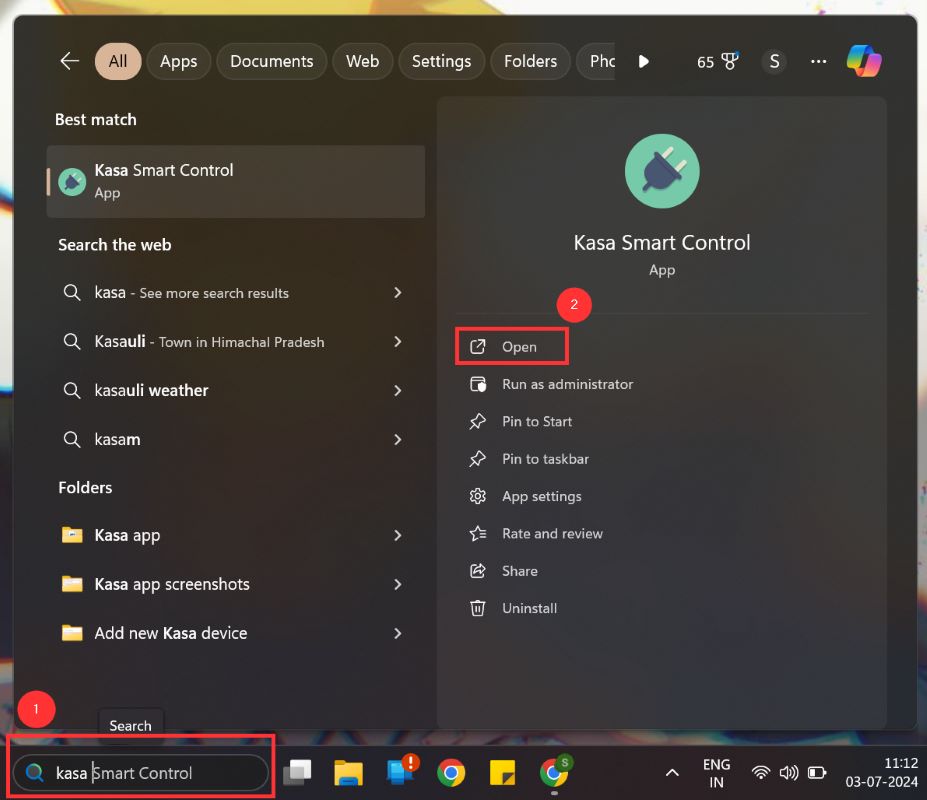
- Enter your TP-Link Web Username and Password.
- Then, in the top left corner, click Control.

- Here, you can control all your Kasa devices.
To install Kasa Smart Control app on MacBook:
- Open the Apple App Store.
- Search for “Kasa Smart Control.”

- Click the Get button.
- Once installed, open the app, enter your Kasa Web credentials, and you can start controlling and managing your Kasa devices through your Mac.
Kasa Android Vs Desktop App – The Limitations Of Kasa Windows App
I’ve tried using both the Kasa app on Android and the desktop version on Windows, and here are some issues I found:
📱💻 Device Compatibility
The desktop app, which isn’t an official Kasa release, only allows control over specific devices like some smart switches. It doesn’t support all Kasa devices, such as cameras or all types of smart bulbs. This is a big downside if you’re managing a full set of smart home devices from your computer.
😊✨ User Experience
The mobile app is smooth, updates more often, and is designed for quick touches, making it much easier to use. The desktop version, on the other hand, feels clunky and slow. It lacks intuitive touch gestures, making everyday tasks a bit of a hassle.
🔄🛠️ Workarounds
To run the mobile app on my PC, I had to use an Android emulator like BlueStacks. While this workaround gets the job done, it’s not ideal—it adds extra steps and can complicate things. It’s not as straightforward as using the app directly on a phone.
Can I Use Kasa Smart Control On PC and Android At The Same Time?
Yes, you can use the Kasa Smart Control App on both PC and Android at the same time. Just make sure you log into both with the same Kasa Web Username and Password.
However, the Kasa Desktop App is not as user friendly and intuitive as the Android app. Plus, it may also not have as many features (for example, you can’t view the camera on it) and it doesn’t receive updates as often.
But you can use the Android Kasa Smart app on Desktop using an Android emulator. This will even allow you to view your Kasa camera on PC. I’ve explained everything below:
How to use the Kasa Smart Control Android App on Windows Desktop?
Since you can’t install the Android app for Kasa Smart Control directly on your Windows computer, you need to first install an Android Emulator. It’s an Android Virtual Device that imitates an Android device on your computer.
There are many Android Emulators like Android Studio, Bliss OS, etc., but I prefer BlueStacks.
To install Kasa Smart Android app on the desktop:
- Download the Android Emulator of your choice on your computer.
- Once it’s set up, open the Google Play Store.
- Search for the Kasa Smart Control app and download it.
- Now you can use the Android version of the app right on your Windows computer!
But remember, you may not be able to use some gesture based controls on the desktop.
All About Kasa Desktop App
Now you know that downloading the Kasa Smart Control all on your computer is simple. Even though it doesn’t provide as comprehensive control as the Android app, it’s still a great solution for basic functionality.
Do you own Kasa devices? Then you might want to check out these expert guides:
- Can I Set Up Kasa Multiple Users For Shared Home Control?
- Why Your Kasa Smart Plug Keeps Disconnecting and How to Fix It?
- TP Link Tapo vs Kasa: What’s The Difference And Which One Is Better?
- The Ultimate Guide to Thread and Matter Light Bulb






