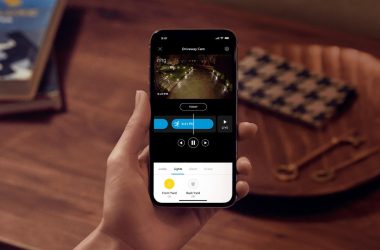Key Takeaways
- No, all Ring devices don’t need to be on the same network.
- You can control all Ring devices from one app, even on different networks.
- To connect a Ring device to a different WiFi network:
- Open the Ring app and go to Devices.
- Select your device.
- Tap Device Health > Change Wi-Fi Network.
- Select the new Wi-Fi network and follow the in-app steps.
You might wonder, do all Ring devices have to be on the same network? The answer is no; they can be connected to different networks to avoid overloading a single network. If you don’t know how to do it, this post will cover how to set it up and if it’s really a good idea.
Do All Ring Devices Have to Be on the Same Network?
No, Ring devices don’t need to be on the same network. You can connect them to different Wi-Fi networks to optimize performance, reduce congestion, and manage devices separately for better security.
For instance, you could place high-bandwidth devices like cameras on a 5 GHz network and lower-bandwidth devices on a 2.4 GHz network. However, make sure all networks are stable and secure to maintain consistent functionality across your Ring devices.
Can I Have Ring Cameras at Two Different Locations?
Yes, you can have Ring cameras at different locations and manage them all through the Ring app. The app allows you to set up devices in multiple locations, such as your home, office, or any other property, under the same account.
Each location can have its own set of devices and settings, making it easy to monitor different places without switching accounts. You can customize alerts, view live feeds, and control each camera separately.
Can You Connect Ring Doorbell and Ring Camera to Different Wi-Fi Network?
Yes, you can connect a Ring Doorbell and Ring Camera to different Wi-Fi networks. Each Ring device operates independently, allowing you to connect them to separate networks.
You can connect your Ring Doorbell to a 2.4 GHz network for better range and your Ring Camera to a 5 GHz network for faster speeds. Managing devices on different networks is easily done through the Ring app, ensuring both devices work seamlessly despite being on separate Wi-Fi connections.
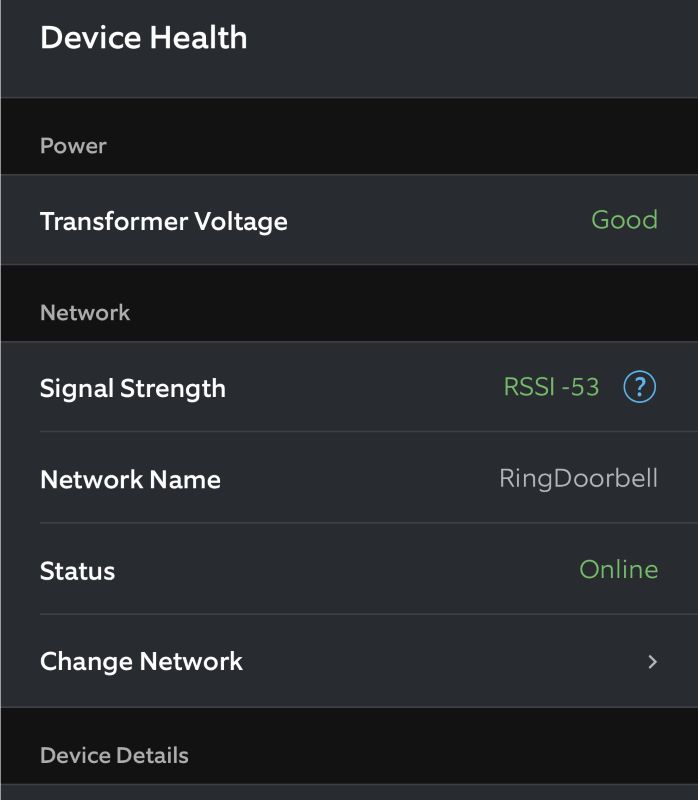
How to Change Wi-Fi on Ring Devices
To change the Wi-Fi network on your Ring Camera, follow these steps:
- Open the Ring App on your smartphone.
- Go to Devices and tap on the camera you want to change the Wi-Fi network for.
- Select Device Settings from the options.
- Tap on General Settings.
- Select Change Wi-Fi Network and follow the on-screen instructions.
- The app will guide you through reconnecting your camera to a new Wi-Fi network.
Ensure your new network has a strong signal where the camera is located.
Things to Remember When Connecting Ring Devices on Different Networks
- 🌐 Stable Connection: Ensure each network is reliable and provides a strong signal to avoid connectivity issues.
- 📲 Ring App Management: Use the Ring app to connect and manage devices on different networks seamlessly.
- ⚡ Performance Optimization: Placing devices on separate networks can reduce congestion and improve overall performance.
- 🔒 Security: Ensure all networks are secure with updated passwords to protect your devices.
- 🏠 Location Settings: Set up each location in the Ring app to organize and control devices easily, even if they’re on different networks.
Benefits of Connecting Different Ring Devices to Different Networks
Here’s why I recommend connecting Ring devices to different networks:
- 🌐 Improved Performance: Spreading devices across different networks reduces congestion, leading to faster and more reliable performance.
- 📶 Better Coverage: Use the best network for each device’s location, optimizing signal strength and connectivity.
- ⚡ Optimized Bandwidth: Separate high-bandwidth devices (like cameras) from lower-bandwidth ones (like doorbells) to balance network load.
- 🔒 Enhanced Security: Different networks can add an extra layer of security, reducing the risk of a single point of failure.
- 📲 Flexible Management: Easily manage and monitor devices through the Ring app, even when they’re on separate networks.
Connect Ring Devices to Multiple Networks
You can connect different Ring devices to separate Wi-Fi networks and use them at different locations within the same Ring app. Just make sure all networks are strong and stable for quick alerts and reliable security.
Explore these expert guides to make the most of your Ring devices:
- A Ring camera can’t trigger an alarm, but you can activate the alarm manually via the app.
- A Ring Doorbell can work with a mobile hotspot, but it’s unreliable.
- You can use Ring Doorbell without WiFi, but only as a traditional doorbell.