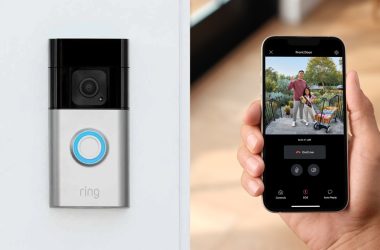Key Takeaways
- Ring and Nest don’t directly work with Blue Iris, iSpy, and ZoneMinder.
- To link Ring and Nest with these VMS platforms, you need third-party tools.
- Using third-party tools can increase the risk of privacy and data breaches.
Video Management Systems (VMS) like Blue Iris, iSpy, and ZoneMinder can manage different security devices at home, but integrating them with Ring or Nest cameras is challenging due to strong security protocols. Even if you succeed, it raises security and privacy concerns. However, it’s possible, and this post will explore some methods to do it.
Do Ring and Nest Work With Blue Iris, iSpy, and ZoneMinder?
No, Ring and Nest cameras don’t directly work with VMS platforms like Blue Iris, iSpy, or ZoneMinder. They‘re designed to work with their own apps and cloud services. While some unofficial methods might connect them, these can be unreliable and may break the terms of service, leading to possible security problems.
You can use third-party tools like IFTTT, virtual machines, or unofficial APIs to connect your Ring and Nest devices to VMS platforms. However, this requires some technical skills, and you should be aware of potential security and privacy risks.

Possible Workarounds for Integrating Ring With VMS
⚠️ Be aware that these methods could violate Ring’s terms, so proceed with caution.
Ring systems aren’t designed to natively support third-party VMS, so any workaround may require technical expertise and could come with potential security and privacy risks. With that in mind, let’s explore some of the methods you can try.
1. Using Ring With Blue Iris
You can try three different methods to use your Ring Camera with Blue Iris.
a. Using the Public URL
You can integrate a Ring Camera with Blue Iris if you can get the public URL for the camera feed. Here’s how to do it:
- Find the Public URL for the Ring Camera: This URL allows Blue Iris to access the camera feed. Ring doesn’t provide this URL directly, so you may need network monitoring tools and technical expertise to capture it.
- Add the Camera to Blue Iris:
- Open Blue Iris on your computer.
- Right-click the main interface or click the settings icon in the top-left corner.
- Select Add new camera.
- Name your camera and set the type to Network IP.
- Enter the public URL you found in the address field.
- If required, provide the camera’s login credentials.
- Click OK to add the camera.
- Configure Camera Settings: Adjust recording options, image format, frame rate, and motion detection according to your preferences.
- Test the Setup: Save your settings and check if the camera feed works correctly.
b. IFTTT Integration
I’ve used IFTTT (If This Then That) to create applets that trigger actions between Ring devices and other platforms. While this doesn’t provide a direct video feed, it helps automate tasks and notifications, such as motion detection. I haven’t tried IFTTT with Ring and Blue Iris yet, but it’s a promising approach worth exploring.
c. Using a Virtual Machine or Secondary Device
Another option is to run a dedicated virtual machine or secondary device to continuously run the Ring app. You can then capture the screen or use the video feed from this setup as a source for Blue Iris. However, this method is more of as a workaround than a true integration.
2. Using Ring With ZoneMinder
You can use Ring with ZoneMinder through several methods, although none are officially supported by Ring. Each method varies in complexity and effectiveness. Here are a few approaches:
a. With Third-Party Scripts (e.g., ring-hass or ring-mqtt)
This method involves third-party tools like ring-hass or ring-mqtt, which interact with Ring’s API to capture video streams and motion alerts.
How It Works:
- Ring-HASS: A custom Python script that interfaces with Ring’s API. It pulls video streams from your Ring camera and makes them available for integration with ZoneMinder.
- Ring-MQTT: Similar to Ring-HASS, but uses MQTT (Message Queuing Telemetry Transport) to relay Ring events (like motion detection) to ZoneMinder. MQTT is useful for smart home automation systems.
Here are the steps:
- Install and configure the third-party tool.
- Use the tool to access the video streams or snapshots from your Ring camera.
- Add these video streams or snapshots to ZoneMinder as a monitor.
b. With Browser-Based Stream Capture
This method captures the live video stream from the Ring camera through a browser and feeds it to ZoneMinder.
Here are the steps:
- Open a Ring camera live stream in a web browser.
- Use a browser-based tool, like FFmpeg, to capture and redirect the stream to a local device or server.
- Add this captured stream as a video source in ZoneMinder.
c. With Home Assistant as a Bridge
If you’re already using Home Assistant for home automation, it can act as a bridge between your Ring cameras and ZoneMinder.
Here are the steps:
- Set up Home Assistant with the Ring integration (through the ring-hass component or ring-mqtt).
- Add Home Assistant as a video source in ZoneMinder, pulling the stream from Ring via Home Assistant.
3. Integrating Ring With iSpy
Here’s how you could try to connect Ring devices to iSpy:
- Step 1: Check ONVIF Support
- Verify if your Ring camera supports ONVIF in its specifications.
- Enable ONVIF through the camera’s web interface under network or security settings.
- Step 2: Configure iSpy with ONVIF
- Open iSpy, select “Add,” then “IP Camera with Wizard.”
- Let iSpy locate ONVIF-compatible devices in the network.
- Follow the wizard to set options like frame rate and resolution.
- Step 3: Use FFMPEG or MJPEG
- Get the stream URL from your Ring device, possibly using third-party software.
- In iSpy, choose “Add,” then “IP Camera with Wizard.”
- Select FFMPEG or MJPEG, input the stream URL, and adjust settings like frame rate.
- Step 4: Virtual Camera or Screen Capture
- Install virtual camera software or a screen capture tool.
- Capture the live feed from the Ring app or website.
- In iSpy, add a new camera, choosing “Local Device” or “Screen Capture,” and configure accordingly.
- Step 5: Use Third-Party Software for API Access
- Install third-party software that can access Ring’s API.
- Configure it to fetch the live stream URL.
- Add the URL to iSpy as an FFMPEG or MJPEG camera, as detailed in Step 3.
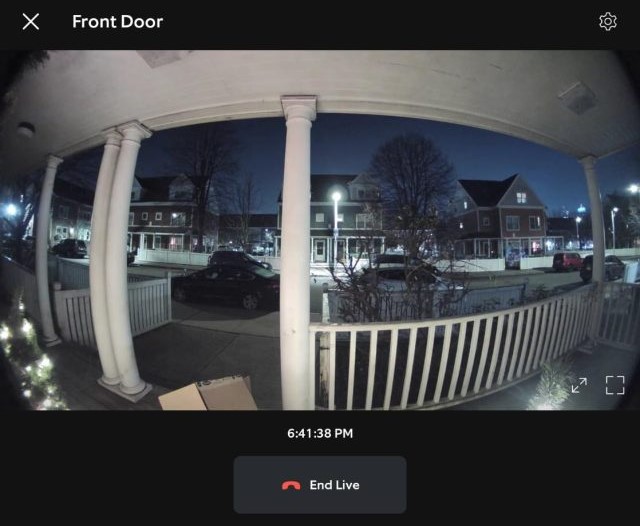
Possible Workarounds for Integrating Nest With VMS
For Nest cameras, integration with VMS is similarly challenging because Nest prefers to keep its system closed. However, you can use some advanced methods like the following:
1. Blue Iris With Nest
Using Blue Iris with Nest cameras is a bit tricky because Nest doesn’t natively support the standard streaming protocols (RTSP, ONVIF) that Blue Iris typically relies on. Here’s how you could try integrating Nest with Blue Iris:
a. Using Public URLs
As explained above, just like with Ring devices, getting a public URL for your Nest camera’s feed and inputting it into Blue Iris can provide a stream. But this may or may not work, and it poses a threat to your security and privacy.

b. Use a Third-Party Tool (e.g., Monocle or NestAPI)
Some third-party tools use unofficial APIs to access Nest’s video streams, but this requires advanced technical skills. Monocle Gateway bridges Nest with RTSP-compatible systems like Blue Iris. Originally designed for Amazon Alexa, it can also be repurposed for Blue Iris.
Here’s how:
- Set Up Monocle Gateway: Install and configure Monocle Gateway on your local network. This will act as a middleware between your Nest camera and Blue Iris.
- Create RTSP URL: Monocle Gateway will generate an RTSP URL that Blue Iris can use to access the Nest camera feed.
- Add RTSP URL to Blue Iris: In Blue Iris, go to Add new camera, and input the RTSP URL generated by Monocle.

2. Linking Nest and ZoneMinder
Here are a few possible workarounds that can help you integrate Nest with ZoneMinder:
a. Screen Capture Method
This method involves capturing the live stream from your Nest camera’s web or mobile app and feeding it into ZoneMinder. Here’s how:
- Access the Nest Live Stream: Open the Nest app or Google Home app on your web browser or mobile device to view the live feed from your Nest camera.
- Set Up a Screen Capture: Use screen capture software like OBS Studio, VLC, or another tool to record or capture the live stream from your screen.
- Stream the capture to ZoneMinder: Use FFmpeg to convert the screen capture into a live RTSP stream compatible with ZoneMinder. Input the stream URL into ZoneMinder to begin monitoring.
- Add the stream to ZoneMinder: Create a new monitor in ZoneMinder, selecting HTTP, MJPEG, or RTSP based on your screen capture output. Enter the URL or stream from FFmpeg into ZoneMinder’s settings.
b. Using Home Assistant as a Bridge
Home Assistant supports Nest camera integration through the Google API. Once integrated into Home Assistant, you can use it as a bridge to ZoneMinder. Here’s how:
- Set up Home Assistant: Install Home Assistant on a server or Raspberry Pi. Integrate Nest by setting up the Google Cloud Console for API access to Nest camera feeds. Follow Home Assistant’s guide to authorize API access and link your Nest cameras.
- Use Home Assistant to Stream Nest Video: Once your Nest cameras are integrated with Home Assistant, you can set up automation or access the stream through Home Assistant’s UI.
- Add the Video Feed to ZoneMinder: Use FFmpeg or similar tools to pull the camera feed from Home Assistant and stream it to ZoneMinder. Create an RTSP or HTTP stream with Home Assistant’s feed and configure it as a new monitor in ZoneMinder.
3. Making Nest and iSpy Work Together
Integrating Nest with iSpy follows similar steps to ZoneMinder, involving Google’s Device Access for API interactions. The main difference is configuring the video stream in the specific surveillance software.

Here’s how to do it for iSpy:
- Register on Google Device Access Console to get permissions and credentials for accessing the Nest API.
- Create OAuth 2.0 credentials on Google Cloud Platform for API request authentication.
- Get Access and Refresh Tokens by directing users to Google’s authorization URL. After authentication, Google returns an authorization code.
- Exchange the authorization code for access and refresh tokens via a POST request to Google’s OAuth 2.0 server.
- Use the access token to make requests to the Smart Device Management (SDM) API and fetch livestream URLs from your Nest cameras.
- Configure iSpy by adding new cameras with the livestream URLs from the Nest API. Adjust settings like frame rate or resolution as needed.
- Maintain API interaction by regularly refreshing access tokens with the refresh token to keep your access uninterrupted.
- Secure your integration by using HTTPS for communication and securely storing tokens and credentials.
Use VMS With Ring & Nest
Integrating Ring and Nest doorbells with systems like Blue Iris, iSpy, and ZoneMinder is possible but not recommended. It can lead to serious security and privacy issues, so be very careful if you decide to go this route.
Here’s more you might want to learn about Rind and Nest:
- What’s Ring Hub (Bridge) & All It Does For Your Ring Devices
- A Comprehensive Guide To Ring Camera Bandwidth Usage
- Why is My Nest Doorbell Offline & How to Fix It?
Frequently Asked Questions
ZoneMinder vs Blue Iris, what is better with Ring and Nest?
Does ZoneMinder Work With Ring And Nest?
Do Ring And Nest Support iSpy?
Do my cameras need video management support?
Can Ring and Nest work together?
However, with third-party software or smart home platforms like IFTTT (If This Then That), you can create some level of integration between Ring and Nest devices. This integration will allow you to trigger actions between devices but will not provide full interoperability as you would get within the same ecosystem.