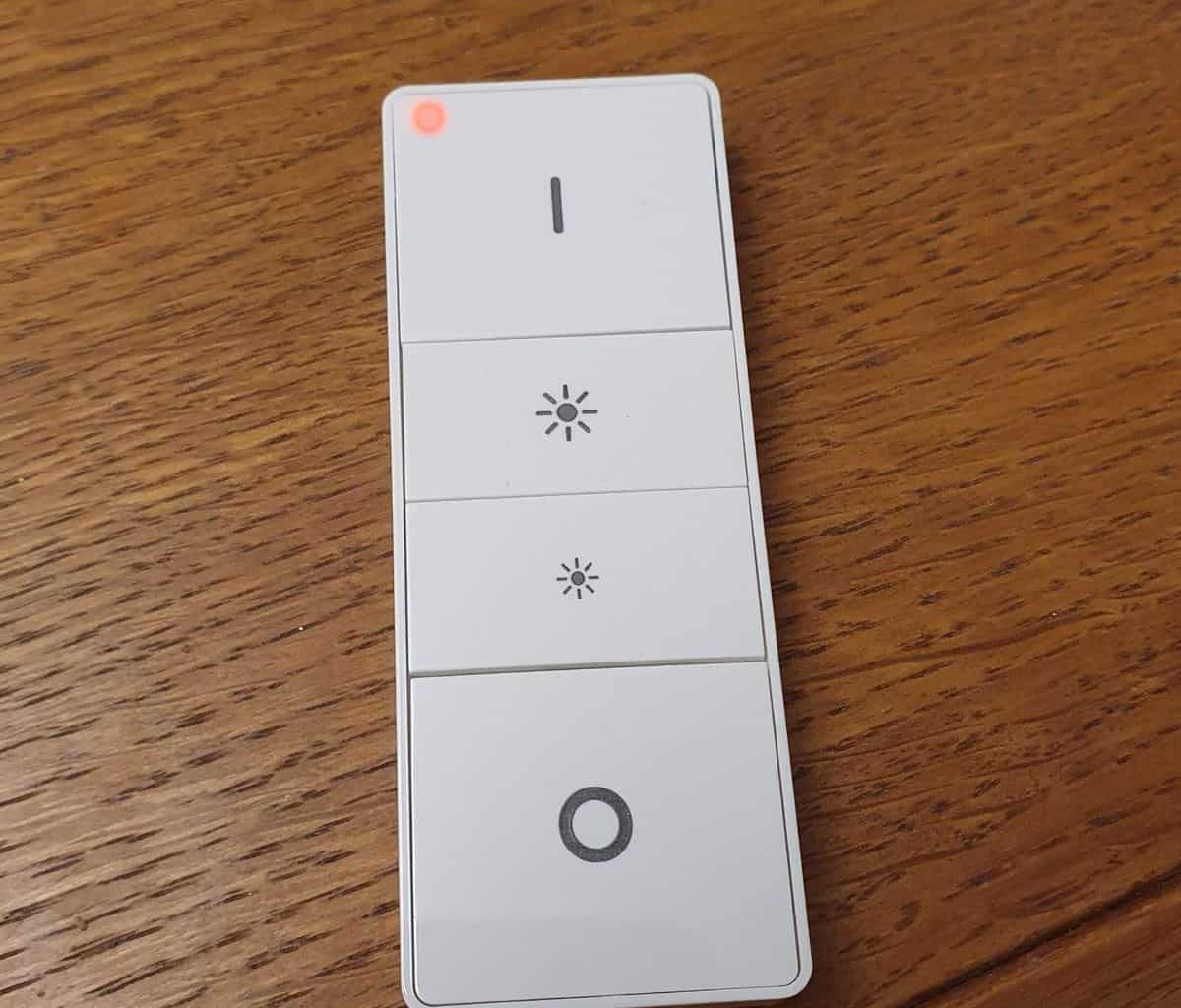Key Takeaways:
- Replace batteries regularly to prevent the red light caused by battery drain.
- Ensure good connectivity with the Hue Bridge and keep software updated to avoid glitches.
- Handle the switch carefully to avoid physical damage and perform regular maintenance checks.
Noticed a red light on your Hue Dimmer Switch and not sure what to do? This easy guide will help you figure out why it’s happening and how to fix it. I’ll cover everything from battery problems to connectivity issues, offering practical solutions and maintenance tips to keep your switch in top shape.
What Causes the Philips Hue Dimmer Switch Red Light Issue?
Common causes of the red light on a Hue Dimmer Switch include drained batteries, poor connectivity with the Hue Bridge, software glitches, and physical damage. Regular maintenance and updates can prevent these common issues.

If your Hue Dimmer Switch shows a red light, here’s what might be causing it and how to fix it:
- Battery Issues: The batteries in the switch can run out, just like in a TV remote. If the switch is slow or not working, and you see the red light on hue dimmer switch, it’s probably time to change the batteries. Change them once a year with good quality ones to avoid sudden problems.
- Connectivity Problems: The switch needs to talk to the Hue Bridge to work. If it’s too far away or blocked by walls or other devices, it might not connect well. If the switch works in some places but not others, try moving it closer to the Bridge or away from things that might block the signal. Setting up the Bridge in a central spot away from other electronics helps, too.
- Software Glitches: Sometimes, updates to the Hue system can cause little errors. If your lights start acting weird after an update, this could be why. Fix it by keeping your Hue app and Bridge updated. If there’s a problem after an update, try resetting the switch or Bridge.

- Physical Damage: If the switch has been dropped or gotten wet, it might be damaged. Look for cracks or loose parts. If it stopped working after an accident, it’s probably broken. You might be able to fix small damages, but be careful not to make things worse. For big damages, you might need a new switch. Keep it in a safe place to prevent accidents.
8 Easy Fixes for the Hue Switch Red Light Issue
To fix the Philips Hue switch red light, replace batteries, improve connectivity by moving closer to the Bridge, update firmware, inspect for damage, and consider a factory reset. For complex issues, contact support or seek community advice.
If your Hue Dimmer Switch shows a red light, here’s a detailed guide to fix it:
1. Battery Replacement and Maintenance
The Hue Dimmer Switch red LED often signals a battery issue. Batteries lose power over time, and when they do, the switch might not respond or show a red light. To fix this, open the switch and put in new AAA batteries. It’s a good idea to use long-lasting, high-quality batteries. Regularly changing batteries, like once a year, can prevent sudden failures. Keeping spare batteries handy is also a smart move.

2. Enhancing Connectivity and Range
If your Hue Dimmer Switch is too far from the Hue Bridge, or if there are objects like thick walls in the way, it might lose connection, causing the red light to appear. Try moving the switch closer to the Bridge or finding a spot where it gets a better signal. Sometimes, just changing the direction the switch faces can improve the connection. Ensuring there are no large metal objects or other electronic devices nearby that could interfere with the signal is also helpful.
3. Firmware Updates and Software Troubleshooting
Software glitches in your Hue system can cause the red light issue. These glitches often happen after updates or due to bugs in the system. To fix this, regularly check for and install software updates through the Hue app. If you encounter issues after an update, a simple restart of the Hue Bridge can often resolve them. Keeping your system updated ensures you have the latest fixes and features.
4. Assessing and Repairing Physical Damage
Physical damage to your Hue Dimmer Switch, like cracks or loose parts from a fall or water damage, can cause the dimmer switch red light to turn on. Carefully inspect your switch for any visible signs of damage. If you find damage, it’s best to contact Philips Hue support for repair options. To avoid physical damage, handle your switch carefully and keep it in a safe, dry place.
5. Factory Reset
When other solutions don’t work, a factory reset can be the answer. This process erases all your settings and returns the switch to its original state. To reset hue dimmer switch, follow the specific instructions provided in the Hue app or the user manual, which usually involves pressing and holding a button on the switch. Remember, a factory reset should be your last resort, as it will delete all your customized settings.
6. Technical Solutions
For unresolved issues, diving into the advanced settings of your Hue system can be effective. These settings offer more detailed control and can help identify hidden issues. Adjusting things like the switch’s sensitivity or reconfiguring its connection to the Bridge can sometimes resolve persistent problems. However, be cautious when changing advanced settings to avoid further complications.

7. Contacting Support
If you’re facing complex issues with your Hue Dimmer Switch, reaching out to Philips Hue support can be very helpful. Before you call or email, gather details about your device, like the model number and a description of the issue. This information will help the support team understand your problem better and provide more accurate advice. Philips Hue support is known for being helpful and can guide you through more technical fixes.
8. Community Insights
Exploring user forums and online communities dedicated to Philips Hue products can provide valuable insights. Many users share their experiences with similar issues, offering solutions that work for them. These communities are a treasure trove of practical advice and troubleshooting tips. Engaging with these groups not only helps solve your current problem but also enhances your overall understanding of how to get the best out of your Hue products.
How to Prevent Philips Hue Dimmer Red Light Issue?
To prevent red light on your Hue Dimmer Switch, regularly check its condition, ensure the firmware is updated, and place it in optimal locations for a strong connection. These simple steps help prevent issues and extend the switch’s lifespan.
To keep your Hue Dimmer Switch working well and avoid problems, here are some good habits to follow:
🧹 Keep It Clean
Dust and dirt can interfere with the switch’s buttons and sensor. Use a soft, dry cloth to gently wipe the surface of the switch. Avoid using water or harsh cleaning agents as they can damage the electronics inside. Cleaning it every few weeks can keep it in good condition.
✅ Check the Batteries Regularly
Batteries lose power over time, and a weak battery can cause your switch to malfunction. Check the battery level through the Hue app if possible, or just note how well the switch is responding. If it seems slow or unresponsive, it’s probably time to change the batteries. Using high-quality batteries can also help them last longer.
⬆️ Update the Software
Your Hue Dimmer Switch works best with the latest software. Philips Hue often releases updates that improve performance and add new features. To update, use the Hue app on your smartphone. It usually alerts you when an update is available. Regular updates, like once every few months, can keep your switch running smoothly.
📦 Handle with Care
Be gentle when using your switch. Avoid pressing the buttons too hard or dropping the switch, as this can damage its internal parts. If you have children or pets, place the switch somewhere they can’t reach it to prevent accidental damage.
🗄️Store It Properly
If you’re not going to use the switch for a long time, don’t just leave it lying around. Remove the batteries to prevent them from leaking over time. Store the switch in a cool, dry place away from direct sunlight and moisture. This helps prevent damage to the electronic components inside.
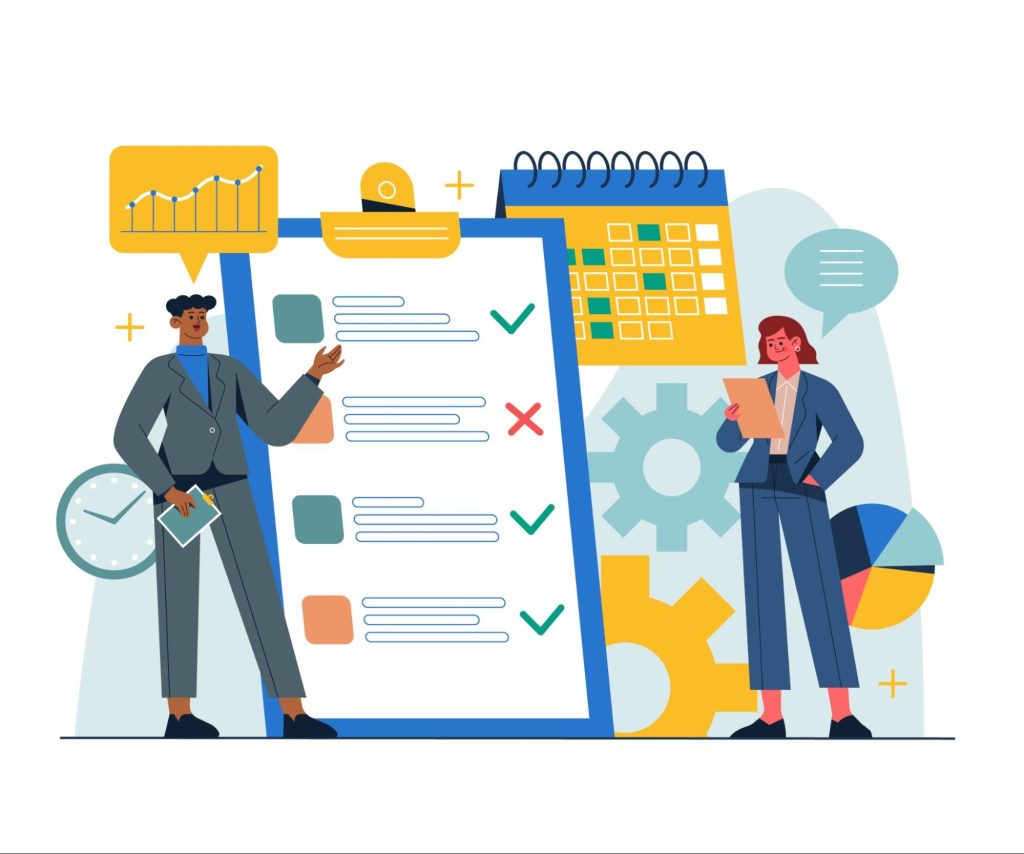
Final Thoughts on Hue Dimmer Red Light Issue
Keeping your Hue Dimmer Switch in top shape is all about being proactive. Remember these key points:
- Regular Battery Checks: Change them before they die out.
- Strong Connectivity: Keep the switch close to the Bridge.
- Timely Updates: Regularly update the software.
As someone who loves making life easier with smart home tech, I’ve found that a little care goes a long way. Stay on top of these simple tasks, and your Hue Dimmer Switch will be a reliable part of your smart home for years to come.