Key Takeaways:
- To stop Ring camera from recording:
- In the Ring app, navigate to Menu (≡) > Devices.
- Select the camera or doorbell you want to stop recording video for.
- Tap Motion Settings > Smart Alerts.
- Toggle off Motion Detection.
Chilling with your family in the front yard and want privacy? You can do that by turning off recording on your Ring doorbell or camera. In this post, I’ll show you easy ways to control your camera, like changing settings or turning it off so you can relax without being watched or getting unnecessary alerts. Let’s get started!
Can You Stop Ring Camera From Recording?
Yes, you can stop your Ring camera from recording. Simply disable Motion Detection or set up a privacy zone in the Ring app to stop recording.

Chilling with your family in the front yard and want privacy? You can do that by turning off recording on your Ring doorbell or camera. In this post, I’ll show you easy ways to control your camera, like changing settings or turning it off so you can relax without being watched or getting unnecessary alerts. Let’s get started!
Can You Stop Ring Camera From Recording?
Yes, you can stop your Ring camera from recording. Simply disable Motion Detection or set up a privacy zone in the Ring app to stop recording.
You can easily stop your Ring camera from recording by adjusting its settings through the Ring app on your phone. This allows you to control the camera’s recording function so that it only records when you prefer.
How To Stop Ring From Recording?
To stop the Ring camera from recording, disable motion detection, adjust sensitivity, set non-recording schedules, enable privacy zones, control recording with Modes, or physically remove its power source.
Here are different ways to stop your Ring camera from recording:
1. Disable Motion Detection
Turning off motion detection stops your Ring camera from recording whenever it detects movement. This can help you pause recording during specific times or when you’re at home.

To disable motion detection:
- Open the Ring app on your smartphone.
- Tap the menu icon and select Devices.
- Choose the Ring camera you want to adjust.
- Tap Motion Settings.
- Switch Motion Detection to off.
2. Adjust Motion Sensitivity
By reducing the motion sensitivity on your Ring camera, it will only record when it detects larger movements. This helps in avoiding too many recordings from small, irrelevant motions like a pet moving in the room.
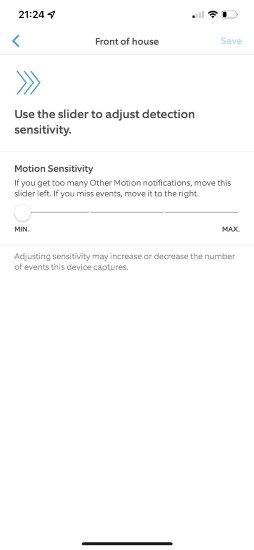
- Start the Ring app on your device.
- Tap Devices, then select the camera you’re adjusting.
- Tap on Motion Settings.
- Select Motion Sensitivity and slide to a lower setting.
3. Set Up Motion Schedules
Motion schedules let you decide when your Ring camera takes a break from recording. This feature is great for setting up specific times when you don’t need motion-triggered recordings, like when you’re usually home or during regular activities that don’t require monitoring.

- Open the Ring app.
- Choose Devices and then your camera.
- Tap on Motion Settings, then Motion Schedule.
- Tap Add Schedule and specify the non-recording days and times.
4. Enable Privacy Zones
Privacy motion zones help you protect personal spaces by letting you choose parts of the camera’s view to ignore. This feature is great for keeping certain areas of your home or yard private without recording them.
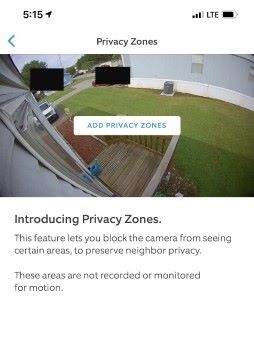
- Open the app and log in.
- Go to Devices, find your camera.
- Tap on Device Settings, then Privacy Settings.
- Choose Add a Privacy Zone and adjust it to block unwanted areas.
5. Use Modes Feature
The Modes feature in the Ring app lets you easily switch your camera’s recording on or off depending on whether you’re home, away, or sleeping. It’s a smart way to ensure your camera only records when you need it to, giving you peace of mind and saving storage space.

- Launch the Ring app.
- Tap the menu and select Modes.
- Choose the mode (e.g., Disarmed) you wish to adjust.
- Follow the on-screen prompts to set your camera not to record in this mode.
6. Turn Off the Camera
Turning off your Ring camera completely is the most straightforward method to ensure it stops recording. This approach is ideal when you need complete privacy or are not using the camera for an extended period.

- Start the app on your phone.
- Select Devices and choose your camera.
- Tap on Device Settings.
- Find and activate the option to turn off or disable the camera.
7. Remove Power Source
If you need an instant way to stop your Ring camera from working and recording, simply disconnecting it from its power source does the trick. This method is foolproof for ensuring your camera is off, especially in situations where you need immediate privacy. But of course, I won’t recommend this unless urgently needed because hard power off is not a good thing for any device.
- Find your Ring camera.
- If wired, unplug from the outlet.
- If battery-operated, open the compartment and remove the battery.
What Should I Do If My Ring Camera Won’t Stop Recording?
If your Ring camera won’t stop recording, reset it to factory settings by pressing the reset button for 15 seconds. If issues persist, contact Ring support for tailored assistance. They can provide specific solutions based on your camera’s problem.
When you’re trying to stop your Ring camera from recording and run into problems, here are some steps you can take:
🔄 Reset Your Ring Camera: If your camera keeps recording when you don’t want it to, try resetting it to its original settings. Here’s how:
- Find the reset button on your camera. It’s usually a small, recessed button you might need a paperclip to press.
- Press and hold this button for about 15 seconds.
- Wait for the camera to restart. This puts it back to how it was when you first got it, and you can set it up again from scratch.
📞 Contact Ring Support: If resetting doesn’t fix the issue or you have other problems stopping the recording, it’s a good idea to get help from Ring’s support team. You can do this by:
- Going to the Ring app or website and looking for the Contact Us or Support section.
- Choosing how you’d like to get in touch. You can call them, email, or chat online.
- When you contact them, explain what you’ve tried already and what’s going on with your camera. They’ll give you specific advice on what to do next.
Warp Up: Turning Off Ring Camera Recording
Now you know that you can stop your Ring camera or doorbell from recording by disabling Motion Alerts or by setting motion schedules and enabling privacy zones.
Here are more articles you may find interesting:
- Should I Put a Ring Doorbell Sticker? Why & Why Not
- Ring Camera and Ring Doorbell Disappeared from App: What to do Now?
- A Comprehensive Guide to Ring Doorbell Power Consumption
- Do Ring Doorbells Record Cars Driving By?










