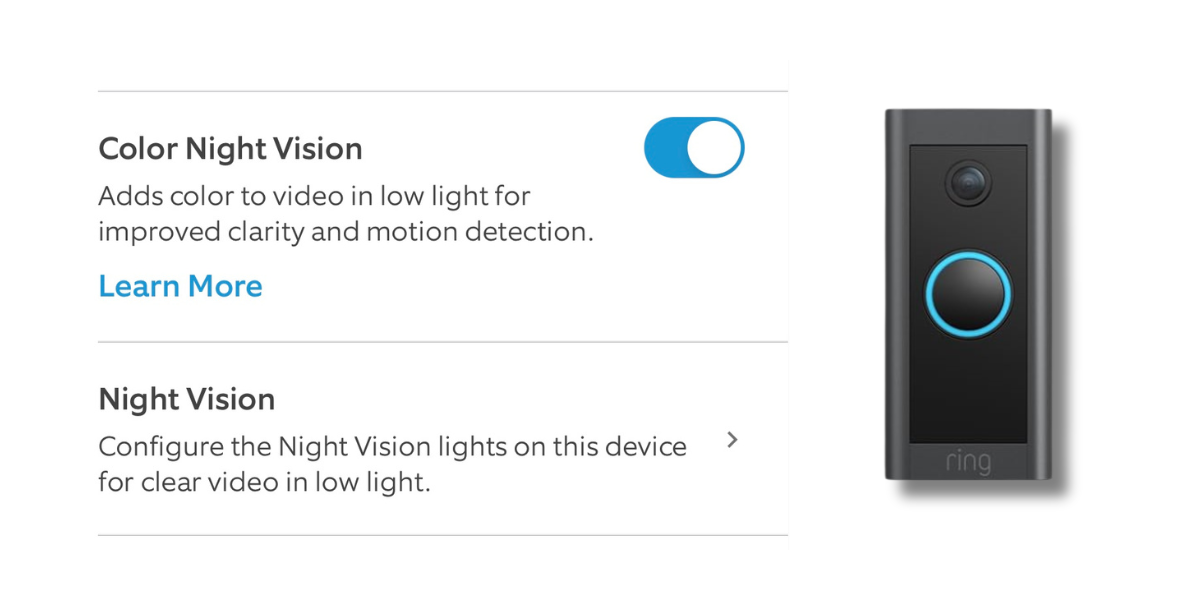Key Takeaways
- To turn off infrared on Ring Camera and Doorbell:
- Open the Ring app and select your Ring Camera or Doorbell.
- Go to Device Settings > Video Settings.
- Toggle off the Color Night Vision switch and save your changes.
Struggling with glare or washed-out colors at night on your Ring Camera? It’s due to infrared night vision. In this post, I’ll share if you can turn off Night Vision on Ring cameras and doorbells and how to make up for the loss of night vision.

Can You Disable Night Vision on Ring Cameras and Doorbells?
Most Ring Cameras and Doorbells don’t let you disable automatic IR Night Vision, except for the Ring Doorbell Pro 2. While you can toggle Color Night Vision on and off, IR Night Vision remains active.
Ring doesn’t offer full control over the Night Vision features. There are two types of Night Vision in Ring and you can easily turn one of them on and off. Below I’ve explained both in detail.
a. IR Night Vision
Unfortunately, you can’t turn off IR night vision on most Ring cameras or doorbells, except for the Ring Doorbell Pro 2. With any other model, IR night vision will automatically activate, even if you don’t want it to.
If you have the Ring Doorbell Pro 2, you can dim or disable its night vision in the Video Settings menu of the Ring app. The three options are:
- Standard: Night vision works as usual.
- Wall Nearby: Reduces glare from nearby objects for clearer night vision.
- Night Vision Off: Disables night vision, ideal if you have nearby light sources or glass that can affect recording quality.
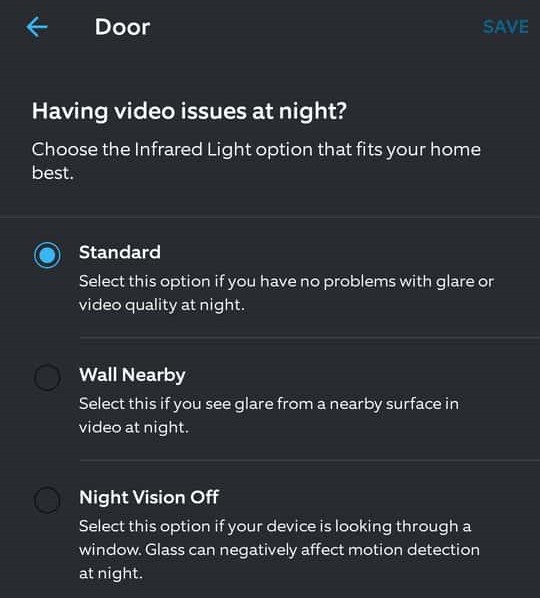
b. Color Night Vision
If you don’t have a Ring Doorbell Pro 2, you won’t be able to disable Night Vision, but you can control Color Night Vision and easily turn it on or off in the Ring app. Follow these steps to disable it:
- Open the Ring App.
- Tap the three lines to open the menu and select Devices.
- Choose your Ring Camera or Doorbell.
- Select Device Settings.
- Tap Video Settings.
- Toggle off the Color Night Vision switch.
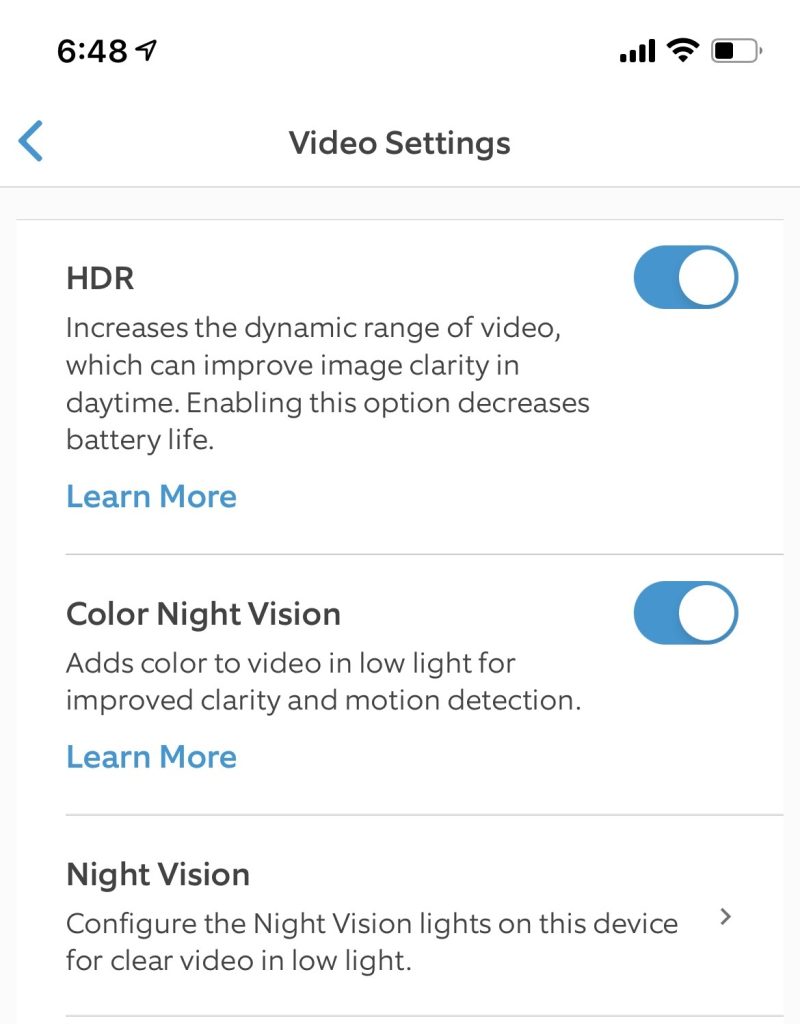
Workarounds and Hacks to Turn off Infrared on Ring Camera and Doorbell
If you can’t directly disable night vision on your Ring device, here are some simple workarounds:
- 💡 External Lighting: Use porch or floodlights to keep the area well-lit. The camera won’t activate infrared if there’s enough light.
- 🛠️ Smart Lighting Systems: Automate smart lighting (e.g., Ring smart lights or Philips Hue) to ensure the area stays illuminated, preventing infrared activation.
- 🚫 Cover the Infrared Light: Cover the infrared light with tape or a filter to stop it from turning on. Be aware this may impact motion detection.
- ⏰ Set a New Motion Schedule: Adjust the motion detection schedule in the Ring app to limit when night vision or infrared is triggered based on time or activity.
- 🌈 Enable Color Night Vision: Activate color night vision to avoid the black-and-white infrared feed and keep the image in color.
- 🔄 Adjust Camera Placement: Reposition your camera to avoid reflections or shiny surfaces that could trigger infrared unnecessarily.
- 💻 Use Third-Party Tools: Advanced users can use home automation tools to turn off infrared on Ring Camera or Doorbell, though this may void warranties.
Why Turn Off Night Vision on Ring Camera or Doorbell?
You may want to turn off infrared on Ring Camera for several reasons:
- 🎨 Preserve Color Quality: Disabling night vision keeps color footage in low light, offering more detail.
- 🌟 Reduce Glare: Turning off night vision minimizes glare from reflective surfaces like glass.
- 🌈 Better Color in Twilight: Disable night vision to capture more accurate colors during dusk.
- 🔄 Limit Reflection Issues: Stops infrared light from reflecting off nearby objects.
- 💡 Use External Lighting: Let existing lights provide clearer footage instead of night vision.
- 💾 Improve Video & Storage: Disabling night vision can enhance video quality and reduce file sizes.
- 👀 Less Noticeable: No infrared lights means your camera is less likely to attract attention.
- 🔋 Save Battery: Wireless models last longer without night vision draining the battery.
- ⚖️ Avoid Overexposure: Disabling night vision prevents overly bright footage in tight spaces.
What Happens When You Disable Infrared Night Vision on Your Ring Camera?

When you turn off infrared on Ring Camera or Doorbell, the following happens:
- 🎨 No More Black-and-White Footage: The camera won’t switch to black-and-white mode in low light, staying in color as long as there’s enough ambient light.
- 💡 Reliance on External Lighting: The camera depends entirely on available light sources (streetlights, porch lights, etc.) for visibility in dark environments.
- 🌑 Reduced Night Clarity: In very low-light conditions, video quality may drop since the infrared LEDs, which help illuminate the scene, are turned off.
- 👀 Less Obvious Camera Presence: Without the infrared light, the camera is less noticeable at night, making it more discreet.
- 🔋 Extended Battery Life (for wireless models): Disabling infrared can conserve battery power, as the LEDs won’t activate in low-light situations.
All About Infrared on Ring Camera
When you turn off infrared on Ring Camera or Doorbell, it may improve the view, but it’s important to weigh the trade-offs. Consider adding motion-activated lights or extra cameras for effective surveillance without infrared.
Here are more posts that you might find helpful:
- If your Ring Camera turned pink, purple, or green, adjust its position, clean the lens, update the firmware, and check for broken parts.
- Wondering how far a Ring Camera can see? It can see up to 30 feet with a wide-angle view of 110 to 140 degrees.
- The default Ring Spotlight Cam light duration is 30 seconds, but you can increase it to 1, 3, 5, or 15 minutes.