Key Takeaways:
To fix Hue app not connecting:
- Ensure your phone and Hue Bridge are on the same network and adjust router settings if needed.
- Regularly update the Hue app and Bridge firmware to fix bugs and improve performance.
- Check Ethernet cables and bulbs for any physical damage.
- A simple reset of the Hue Bridge can often resolve connectivity issues.
- If problems persist, contact Philips support for expert assistance.
I’ve had my Philips Hue app get stuck on connecting, and it was so frustrating. After trying a few things, I found some simple fixes that worked. Let me share them with you so you can get your lights back on without the hassle.
Why is My Philips Hue App Not Connecting?

Here are the main reasons why your Philips Hue app might not connect:
🌐 Network-Related Problems
- Wi-Fi Interference: If you have multiple devices connected to your Wi-Fi (like phones, laptops, and smart TVs), your network may get overloaded, making it hard for the Hue app to connect.
- Router Settings: Misconfigured router settings can prevent the Hue Bridge from connecting properly.
- Bandwidth Issues: Slow internet speeds, especially during peak usage times or on limited-speed plans, can disrupt the Hue app’s performance.
💻 Software Glitches
- Outdated App or Firmware: The Hue app and Bridge require the latest software updates to function correctly. Outdated versions can introduce bugs that disrupt connectivity.
🔧 Hardware Malfunctions
- Hue Bridge Issues: The Hue Bridge relies on an Ethernet cable to connect to your router. If the cable is damaged or not securely connected, your system won’t work.
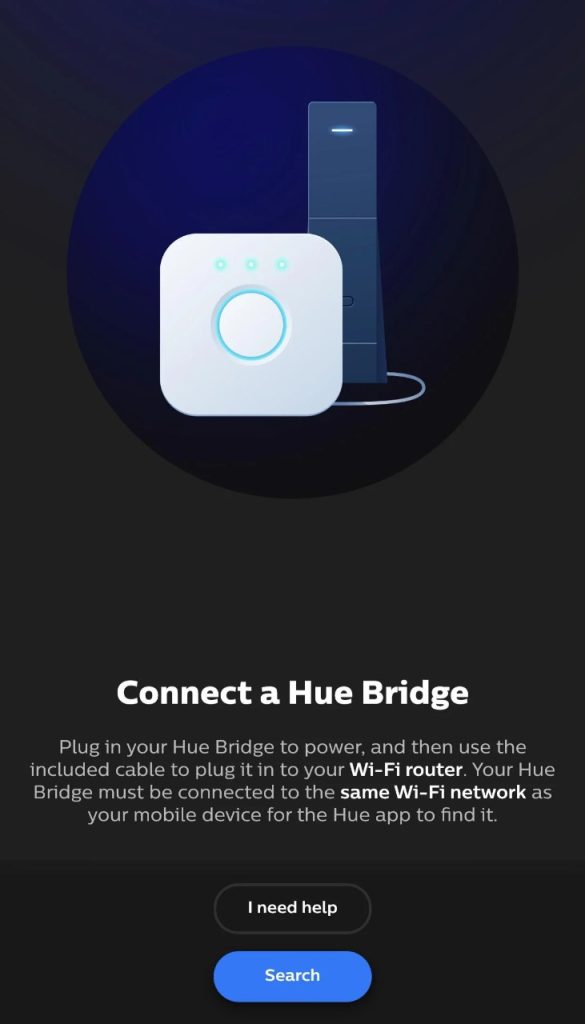
- Bulb or Device Problems: Sometimes, the bulbs or the device running the app might have hardware or software issues that block connectivity.
🤦 User Error
- Setup Mistakes: Incorrect setup of the Hue system—from improperly connected bridges to misconfigured apps—can lead to connectivity problems.
How to Troubleshoot Philips Hue App Connecting Issue?
If your Hue app isn’t connecting, try these steps:
1. Check Your Wi-Fi Connection
- Ensure Same Network: Make sure your smartphone and the Hue Bridge are connected to the same Wi-Fi network. If they’re on different networks, they won’t communicate.
- Test Wi-Fi Stability: Check if other devices on the network are working properly. This helps identify whether the issue is with your network or the Hue setup.
2. Inspect the Hue Bridge and Bulbs
- Hue Bridge Lights: The lights on your Hue Bridge indicate its status. If any light is off or blinking, it points to a specific problem (e.g., no internet connection).
- Bulb Responsiveness: Turn bulbs on and off manually or via a physical switch to ensure they’re functioning correctly.

3. Reset the Hue Bridge
Follow these steps to reset the Hue Bridge:
- Disconnect the Hue Bridge from its power source.
- Leave it unplugged for about 30 seconds.
- Reconnect the Hue Bridge to the power source.
- Allow the Bridge a moment to restart and reconnect to your network and bulbs.
4. Update the Hue App
Regularly update the Hue app through your smartphone’s app store. Updates often fix bugs and improve compatibility.
When to Seek Professional Help?
If none of these steps work, it’s time to contact Philips support. Their team can provide advanced troubleshooting, ensuring your system is back up and running smoothly.
How Can You Optimize Your Philips Hue App Experience?
To get the most out of your Philips Hue system, try these tips:
- Dedicated Wi-Fi Network: Set up a separate Wi-Fi network for your smart devices to reduce interference and ensure reliable operation.
- Regular Updates and Restarts: Keep your app and firmware updated. Restart the system occasionally to clear minor glitches.
- Join Online Communities: Forums and user groups are excellent for learning tips, tricks, and solutions from other Hue users.
- Secure Your Network: Protect your Wi-Fi with strong, unique passwords to keep your devices safe.
- Backup Settings: Regularly back up your Hue settings so you can quickly restore your preferred configurations if needed.
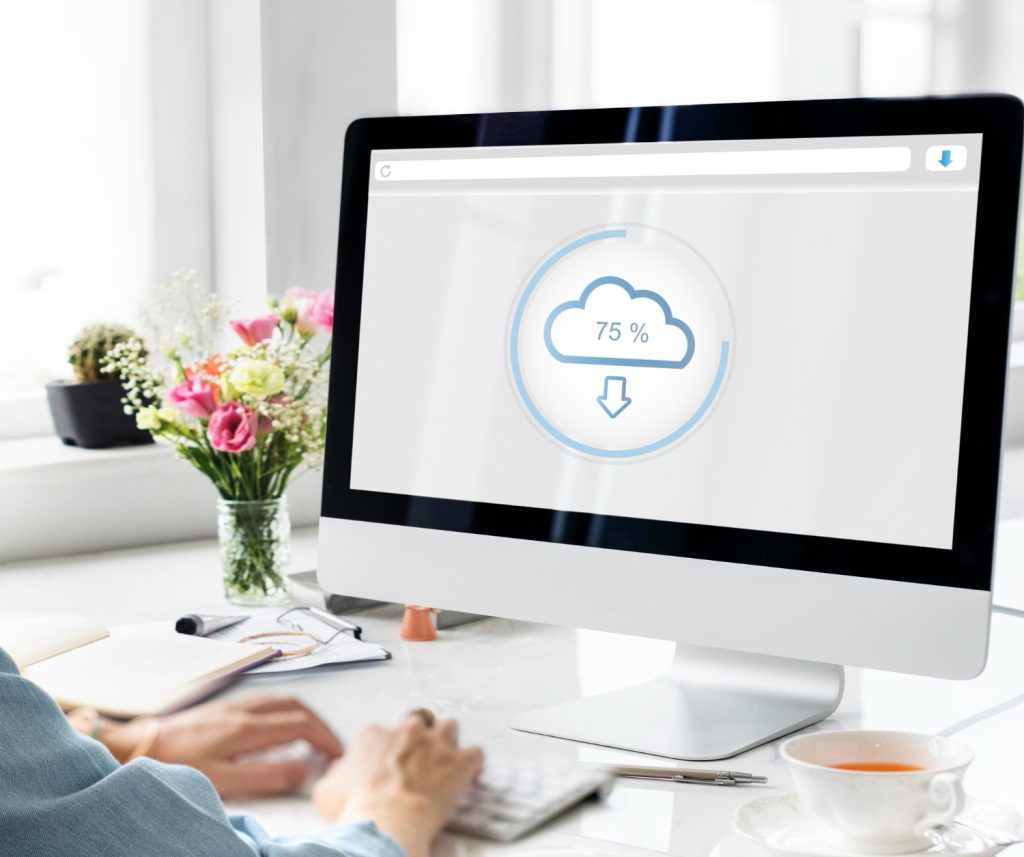
Clearing Up Hue Connectivity: Final Observations
Getting your Philips Hue app connected is usually a matter of checking a few key things. Just remember:
- Ensure your phone and Hue Bridge are on the same network.
- Keep your app and Hue Bridge updated.
- Don’t hesitate to reset your Hue Bridge if things seem off.
By following these steps, you should be able to enjoy your Philips Hue lights without any more connection hassles.










