Key Takeaways
To fix a Ring Camera update taking forever:
- Check your Ring Camera Wi-Fi signal for a strong connection.
- Switch to a different Wi-Fi network if yours is slow.
- Force close and reopen the Ring app.
- Restart your Ring Camera by removing the battery or unplugging it.
Is your Ring Camera update taking forever? In this guide, I’ve explained why this might be happening and offered quick solutions to speed up the update process.
Why Is My Ring Camera Update Taking Forever?
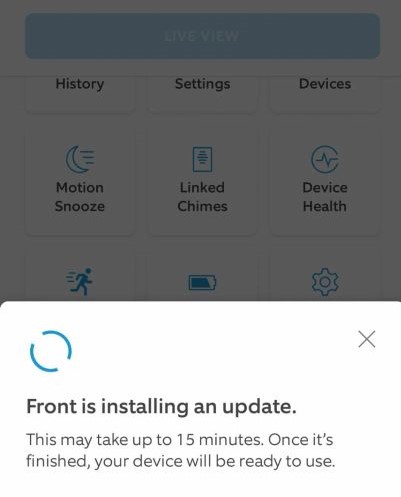
If your Ring camera update is taking a long time, it could be due to several factors:
- 🌐 Slow Internet Connection: A sluggish Wi-Fi speed can slow down the download and installation process.
- 📶 Weak Wi-Fi Signal: Obstructions or distance from the router can weaken the signal, causing delays.
- 🗂️ Update Size: Larger updates take more time, especially on slower networks.
- 🏡 Network Congestion: Heavy usage from multiple devices can slow updates.
- 🚦 Server Issues: High traffic or outages on Ring’s servers might delay the update.
How to Fix Your Ring Camera Stuck Update
If your Ring camera keeps updating non-stop, there are a few things you can do to troubleshoot and fix the issue. Below, I’ve shared how to address the slow or stuck update issue:
1. Check Your Network Signal Strength
A weak Wi-Fi signal can cause your Ring Camera update to get stuck. Here’s how to check your signal strength:
- Open the Ring app and tap the menu icon in the top right.
- Tap Devices in the menu and select your Ring Camera.
- Scroll down and select Device Health.
- Look for Signal Strength (RSSI) under the Network section to check your Wi-Fi signal strength.
- RSSI (Received Signal Strength Indicator):
- -40 to 0: Excellent signal
- -60 to -41: Good signal
- -70 to -61: Fair signal, but may cause occasional issues
- -90 to -71: Poor signal, likely causing update problems

If your signal strength is poor, try:
- Moving your router closer to the camera.
- Using a Wi-Fi extender to boost coverage.
- Reducing interference from walls or other devices.
2. Switch to Another Wi-Fi Network
If your current network is slow, switch to a faster one or use your phone’s hotspot:
- Open the Ring app.
- Go to Device Health in the Ring app settings.
- Select Change Wi-Fi Network.
- Connect to the new Wi-Fi network.
3. Reboot Your Router
Refreshing your router can resolve connection issues:
- Disconnect the router’s power cable from the wall outlet. If it has a separate modem, unplug that too.
- Wait 30 seconds to let the router fully power down and clear its memory.
- Reconnect the router to power and wait for all the indicator lights to stabilize.
- Once the router is back online, check your camera’s connection in the Ring app to ensure it’s working properly and try the update again.
4. Check for Ring Server Status
Visit the Ring System Status page to see if there are any outages or service disruptions affecting updates. Sometimes, a server outage is causing your Ring Camera update taking forever.
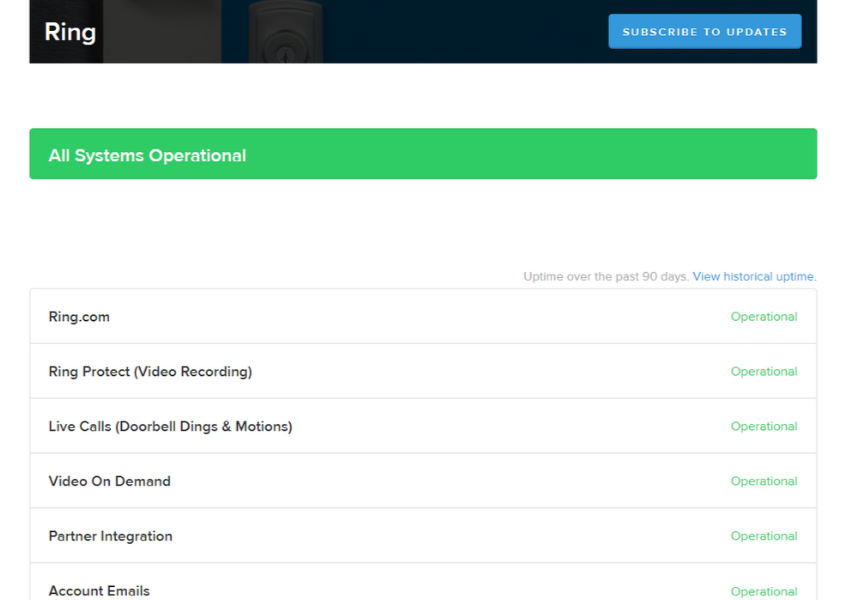
5. Force Close the Ring App
If the app freezes, it may not display the update’s progress. Force close and reopen it::
On iOS:
- Swipe up from the bottom of the screen (or double-click the Home button on older models) to open the app switcher.
- Find the Ring app and swipe it up off the screen.
On Android:
- Open the recent apps screen by swiping up from the bottom or pressing the Recent Apps button.
- Find the Ring app and swipe it away, or tap Close All to shut down all running apps.
After that, reopen the Ring app and check if the issue is resolved.
6. Restart Your Ring Camera
Restarting your Ring camera can help resolve issues with a stuck update by refreshing the device. Here’s how to restart it:
For Battery-Powered Ring Cameras
- Open the battery compartment and take out the battery.
- Wait for 10 seconds. This will give the device time to fully power down.
- Put the battery back in and close the compartment. The Camera will automatically restart.
For Wired Ring Cameras
- Disconnect the Camera from its power source by unplugging it or turning off the circuit breaker if it’s hardwired.
- Wait for 10 seconds. Let the Camera power down completely.
- Plug the Camera back in or turn the breaker back on. The Camera should restart automatically.
After restarting, check the Ring app to see if the update resumes or completes successfully.
7. Reach Out Customer Support
If you’ve tried everything but your Ring Camera is still stuck updating, contact Ring Support. They can provide guidance or arrange a repair or replacement. Have your device and model info ready for quicker assistance.
Best Ways to Prevent Ring Update Problems
To prevent your Ring Camera update taking forever and maintain home security, follow these tips:
- 📶 Strong Wi-Fi: Keep your Ring device close to the router, or use Wi-Fi extenders or a mesh network system for better signal strength.
- 🔍 Check Device Health: Use the Ring app to monitor Wi-Fi signal and power levels regularly.
- 📱 Update the Ring App: Always use the latest app version by checking for updates in the App Store or Google Play.
- 🚀 Optimize Internet Speed: Ensure your internet speed meets your ISP’s promises. Slow speeds can hinder updates.
- 🔌 Restart Router: Reboot your router monthly to maintain a stable connection.
- 🔋 Stable Power: Ensure devices are adequately powered, especially battery-operated ones.
- 🌐 Use Ethernet: For compatible devices, an Ethernet connection is more reliable than Wi-Fi.
Stop Your Ring Camera Update Taking Forever
Ensuring the quality of your Wi-Fi network can fix and prevent your Ring Camera update taking forever. Apart from that, regular maintenance and keeping your app and device firmware updated is the key.
Here are some more guides on Ring devices:
- If your Ring Doorbell battery dies quickly, lower motion sensitivity, move your router closer or use an extender, and keep your device and app updated.
- To fix Ring Doorbell/Camera clicking, add lighting, secure the mount, disable night vision, and power cycle the device.
- To stop Ring Camera fogging up, place it in a sheltered spot and apply anti-fog or water-repellent coatings on the lens.









