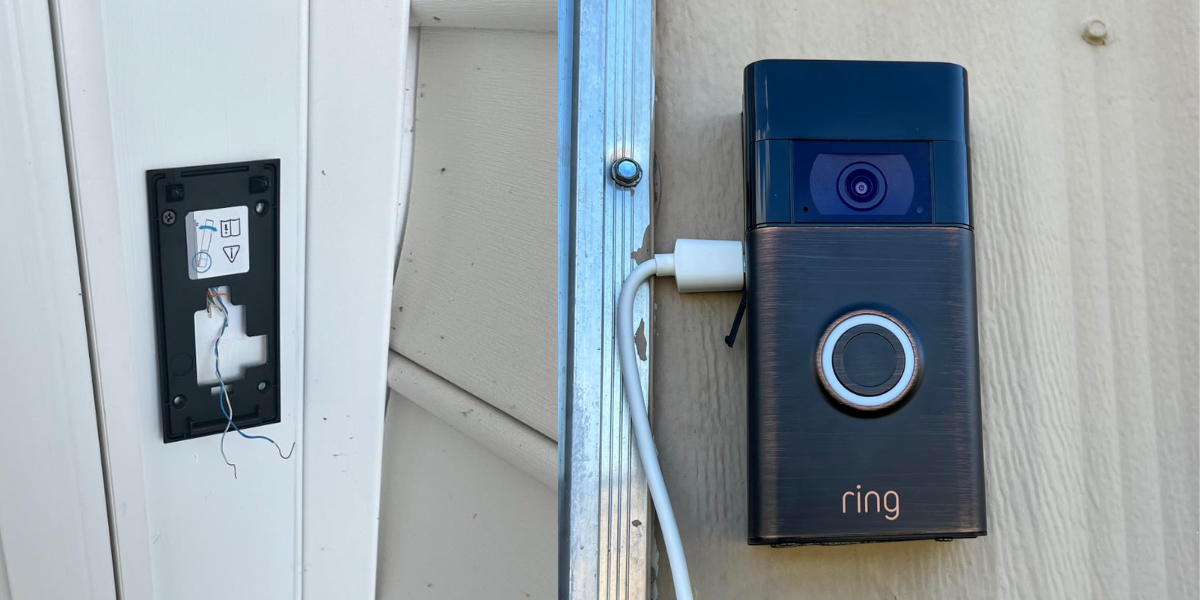Key Takeaways
- To fix a Ring Doorbell dead after charging:
- Ensure the battery is correctly inserted and fully charged
- Perform a hard reset by holding the setup button for 15-20 seconds
- Improve Wi-Fi by using an extender or moving the router closer
- Regularly charge the Doorbell and consider a backup battery
- Inspect for visible damage to the Doorbell, battery, or wiring
- Update the Ring app and check for firmware updates
- If hardwiring fails, try charging the battery with a USB cable
- Contact Ring Support if nothing else works
Is your Ring Doorbell dead even after charging? In this guide, I’ll explore the common reasons for your Ring Doorbell battery dying and share practical solutions to fix it.
Why Is My Ring Doorbell Dead Even After Charging?

If your Ring Doorbell is dead even after charging, it could be due to:
- 🔋 Battery Issues: The battery may not be holding a charge due to age or a defect.
- 🔌 Power Connection Problems: The charging cable or port might be faulty, preventing the battery from charging properly.
- 🛠️ Firmware Issues: Outdated or corrupted firmware can cause the device to malfunction.
- 🌡️ Overheating or Cold Weather: Extreme temperatures can affect battery performance, causing it to drain quickly or not charge properly.
- 📶 Wi-Fi Connection Issues: Poor Wi-Fi can prevent the doorbell from functioning correctly, making it appear dead.
- ⚙️ Internal Hardware Fault: There might be a hardware failure within the doorbell itself.
How to Fix a Ring Doorbell Dead After Charging
If your Ring Doorbell is dead after charging or hardwiring, here are some troubleshooting steps to help you fix the issue:
1. Check the Power Source
- 🔋 For Battery-Powered Models: Ensure the battery is properly inserted and charged. Plug the battery into a power source using the provided USB cable. A full charge can take up to 6-8 hours. The LED light on the battery should indicate charging (solid orange) and fully charged (solid green).
- 🔌 For Hardwired Models: Verify that the doorbell wiring is providing power. Use a multimeter to check for 16-24 volts AC. If there’s no voltage, you might have an issue with your doorbell transformer or wiring.
2. Restart the Ring Doorbell
Perform a hard reset by holding down the setup button (usually located on the back or the side of the doorbell) for 15-20 seconds. Release the button, and the doorbell should reboot. Wait a few minutes and see if the device powers on.
3. Check Wi-Fi Connection
A strong and stable Wi-Fi connection is crucial for your Ring Doorbell to function efficiently. When your Ring Doorbell struggles to connect to a weak Wi-Fi signal, it uses more power to maintain a connection, leading to faster battery drain.
Here’s what you can do:
- 📶 Get a Wi-Fi Extender: An extender can strengthen the Wi-Fi signal by boosting it. It ensures a stable Wi-Fi connection without your Ring Doorbell working overtime.

- 🔄 Relocate Your Router: Moving your router closer to your Ring Doorbell or reducing obstacles can improve the signal.

- 🔒 Set Up a Dedicated Network: Creating a separate network for your Ring devices ensures they get the necessary bandwidth without competing with other devices.
- First, make sure your router supports multiple networks, often listed as a guest network feature.
- Follow your router’s instructions to set up a new Wi-Fi network. Consult your router manual for guidance.
- In the Ring app, go to each device’s settings and connect them to the new network.
4. Inspect for Physical Damage
Check for any visible signs of damage to the Doorbell, battery, or wiring. If the device has been exposed to extreme weather conditions, moisture might have entered, causing a malfunction.
5. Verify the Firmware Update
Ensure the Ring app is up to date and check for pending firmware updates for your Ring Doorbell to improve its efficiency. Ring Doorbells usually update automatically. Check Device Settings in the Ring app to confirm automatic updates are enabled. If you notice performance issues, you can manually check for updates in the Device Health section.
Here’s how:
- Open the Ring app on your smartphone or tablet.
- Find and select your Ring Doorbell from the list of devices.
- Look for a section in the app called Device Health or something similar.
- In the Device Health section, you can see the current firmware version.
- If an update is available, you’ll see an option like Update or Install.
- Follow the prompts to install the firmware update. This can take a few minutes, and your Doorbell might restart during the process.

6. Test with Another Power Source
If hardwiring is not working, try charging the battery with the USB cable again. If the doorbell works on battery power but not when hardwired, the issue might be with your doorbell wiring or transformer.
7. Change Motion Settings
Frequent wake-ups for motion recording or button presses drain your Ring Doorbell’s battery faster, especially in high-traffic areas. Change your motion settings to ignore unnecessary areas, like a busy street or neighbor’s driveway, to conserve battery life.
Here’s how to change your Ring Doorbell’s motion settings:
- Open the Ring app and select your Ring Doorbell from the list of devices.
- Go to Device Settings and select Motion Settings.

- Customize the motion zones to focus on areas that matter most and exclude busy areas like streets or sidewalks.
- Adjust the Motion Sensitivity to reduce unnecessary alerts and battery drain.

- Once you’re satisfied with the settings, save your changes.
8. Protect Against Environmental Factors
Here’s what you can do to protect your Ring Doorbell from weather:
- 🏠 Cover Your Doorbell: Putting a cover over your Ring Doorbell can keep it a bit warmer and protect it against rain water, which helps the battery work better.

- 🏡 Keep It Shaded: It’s not ideal to keep your Ring Doorbell in direct sunlight, so place it in a shaded spot, like under a porch roof or behind a storm door, to protect the battery and extend its life.
- 🔥 Keep Batteries Warm: Store an extra battery indoors to keep it warm. If your Doorbell’s battery runs low due to cold weather, swap it with the warm one, then charge the cold battery inside where it’s warm.
9. Contact Ring Support
If none of the above steps work, the issue might be hardware-related. Contact Ring Support for further assistance. They can guide you through more advanced troubleshooting or arrange a replacement if the device is under warranty.
Can You Hardwire Ring Doorbell?
Yes, you can hardwire your battery-powered Ring Doorbell to your existing doorbell wiring. Doing so will provide continuous power to the doorbell and reduce the need to recharge the battery manually. However, even when hardwired, the doorbell will primarily run off its battery, with the hardwiring helping to keep the battery charged.
Here’s how to hardwire your Ring Doorbell:
- Before you start, turn off the power to your existing doorbell at the circuit breaker to avoid any electrical hazards.
- If you have an existing wired doorbell, remove it from the wall.
- Take the two wires that were connected to your old doorbell and attach them to the terminals on the back of the Ring Doorbell. It doesn’t matter which wire goes to which terminal.
- Attach the Ring Doorbell to the mounting bracket using the provided screws.
- Restore power at the circuit breaker.
- Open the Ring app and follow the instructions to complete the setup.
This setup allows the battery to be trickle-charged by the existing doorbell wiring, but the doorbell will still rely on the battery for its main operation. If the battery is completely drained, it will need some time to charge before the doorbell is fully operational again.
Don’t Let Your Ring Doorbell Die
To keep your Ring Doorbell battery lasting longer, adjust motion settings and ensure a strong Wi-Fi connection. Cold weather drains the battery faster, so keep it warm in winter. For a hassle-free solution, consider switching to a wired Ring Doorbell to avoid battery issues.
Here are more posts you may find interesting:
- If your Ring Doorbell battery dies quickly, lower its motion sensitivity, improve your Wi-Fi connection, and keep your Ring app and deices updated.
- If your Ring Doorbell video freezes, ensure a stable Wi-Fi connection, update your Ring app and device, limit Wi-Fi usage, and check for physical damage.
- If your Ring sensor is offline, replace the battery, use range extenders, update your Ring app and device, and replace the sensor if necessary.