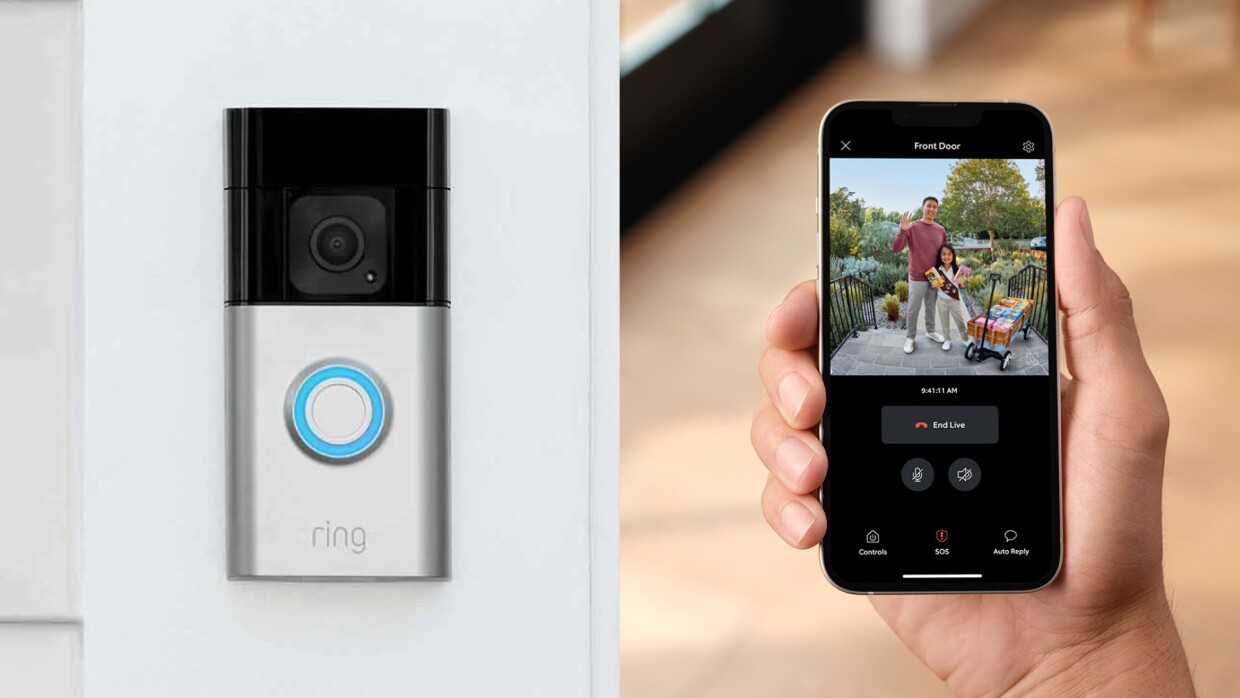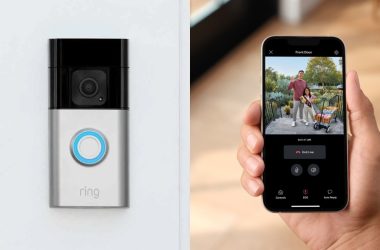Key Takeaway
- Your Ring Doorbell can miss motion due to:
- Improper Positioning
- Incorrect Sensitivity Settings
- Obstructed View
- Limited Motion Zones
- Outdated Firmware
- Extreme Weather or Lighting Conditions
- To prevent Ring Doorbell missed person issue:
- Regularly clean the camera lens and clear obstructions.
- Position the Doorbell at the right height and angle.
- Improve Wi-Fi strength or use an extender for better connectivity.
- Customize motion zones to focus on key areas without false alerts.
- Optimize motion sensitivity settings to detect the right level of movement.
- Keep your Ring Doorbell updated to the latest firmware.
If your Ring Doorbell misses people, there’s likely an issue with its motion detection—ranging from Wi-Fi problems to incorrect settings or weather conditions. Let’s explore the solutions!
Why Is My Ring Doorbell Not Detecting a Person?
Various factors like settings, Wi-Fi, or environmental conditions can affect detection. Here’s why your Ring Doorbell might not be detecting people:
- 📶 Weak Wi-Fi Signal: A poor or unstable Wi-Fi connection can cause delays or missed motion alerts.
- ⚙️ Incorrect Motion Settings: Misconfigured motion sensitivity or improperly set motion zones can lead to missed people.
- 📏 Improper Installation: If the Doorbell is installed at the wrong height or angle, it may fail to detect motion correctly.
- 🚧 Obstructions: Objects like plants, walls, or decorations blocking the camera’s view can hinder detection.
- 🔄 Firmware Not Updated: Outdated firmware can cause glitches, including missed alerts.
- 🌧️ Environmental Conditions: Factors like rain, snow, fog, or direct sunlight glare can interfere with detection.
How to Fix the Ring Doorbell Missed Person Issue
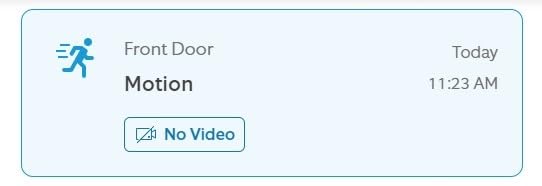
Your Ring Doorbell misses people due to Wi-Fi issues, settings errors, or environmental factors. But there are quick fixes to restore accurate motion detection. Here’s how to solve this problem.
1. Clean the Camera Lens

Dust, dirt, and smudges on the camera lens can significantly affect the clarity and performance of your Ring Doorbell’s motion detection. Regularly clean the lens with a soft, lint-free cloth to maintain a clear view, ensuring the camera accurately captures movement.
2. Clear Obstructions
Objects such as plants, outdoor furniture, or decorations can block the camera’s view and cause it to miss important motion. Regularly check the area around your Ring Doorbell and remove any items that might obstruct the camera’s field of view.
3. Check Doorbell Positioning
Proper positioning is crucial for optimal performance. Make sure your Ring Doorbell is installed at the recommended height of about 48 inches from the ground and angled slightly downward. This setup helps capture approaching motion effectively, reducing blind spots and ensuring reliable detection of people.
4. Improve Wi-Fi Signal
A weak or unstable Wi-Fi connection can cause your Ring Doorbell to miss motion alerts or experience delays. To improve the signal:
- 📍 Move the Router closer to the Doorbell.
- 📡 Use a Wi-Fi Extender to boost signal range.
- 📶 Upgrade your router and use a dual-band for better connectivity.
- 🚫 Minimize interference by avoiding placing the router near electronics or metal objects.
- 🔄 Restart your router as regular reboots improve performance.
- 🔧 Keep your router software up to date.
5. Adjust Motion Zones
Ring Doorbell’s Motion Zones allow you to set areas where you want to detect motion or activity (and leave out the areas where you want privacy).
Here’s how to set motion zones in Ring app:
- Open the Ring app and select your Doorbell from the list of Devices.
- Tap on Motion Settings and then Motion Zones.
- Follow the prompts to define or adjust the specific areas you want your Doorbell to monitor.
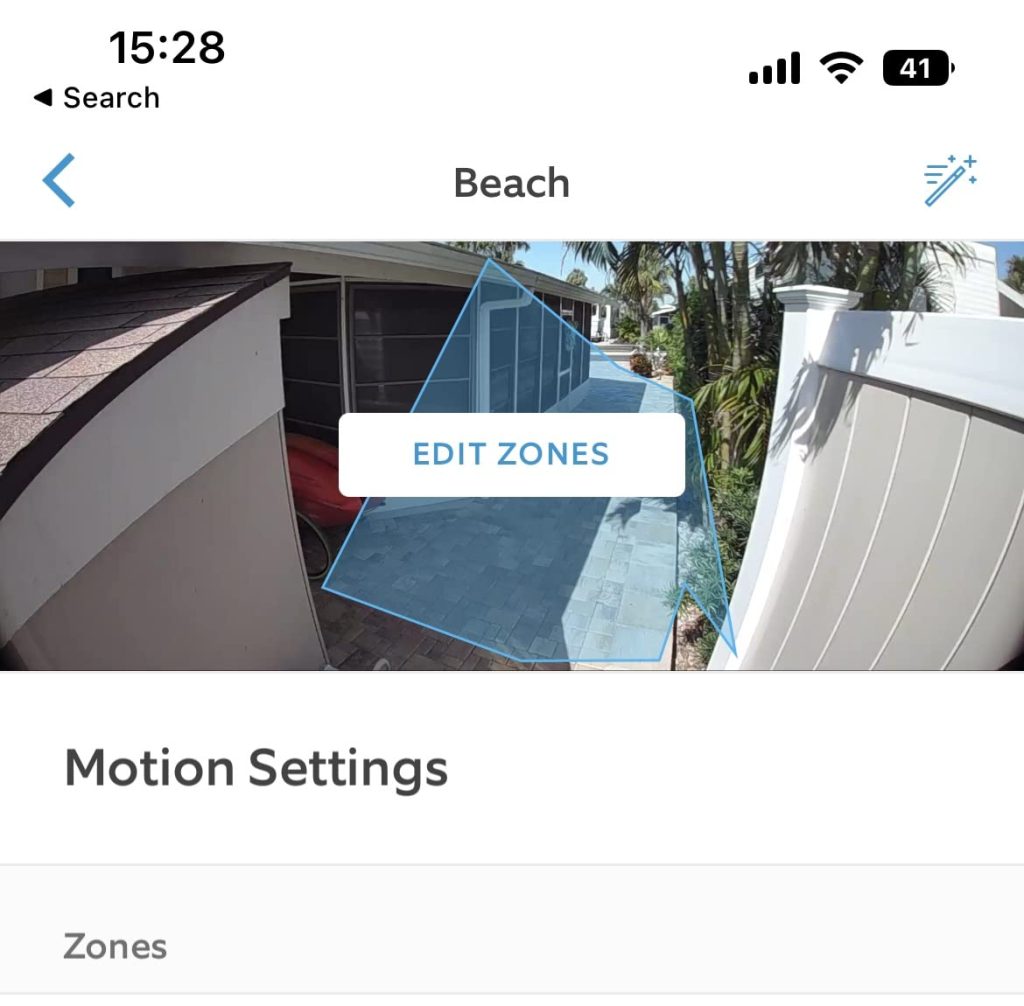
- Save your changes and exit.
6. Increase Motion Sensitivity & Frequency
Motion Sensitivity allows you to decide how big or small motions your Ring Doorbell should detect. Here’s how to adjust the Motion Sensitivity in your Ring app:
- Open your Ring app.
- Go to Motion Settings.
- Select Motion Sensitivity and use the slider to adjust how motion sensitive you want your Doorbell to be.

- Save your settings.
7. Update Your Ring App & Firmware
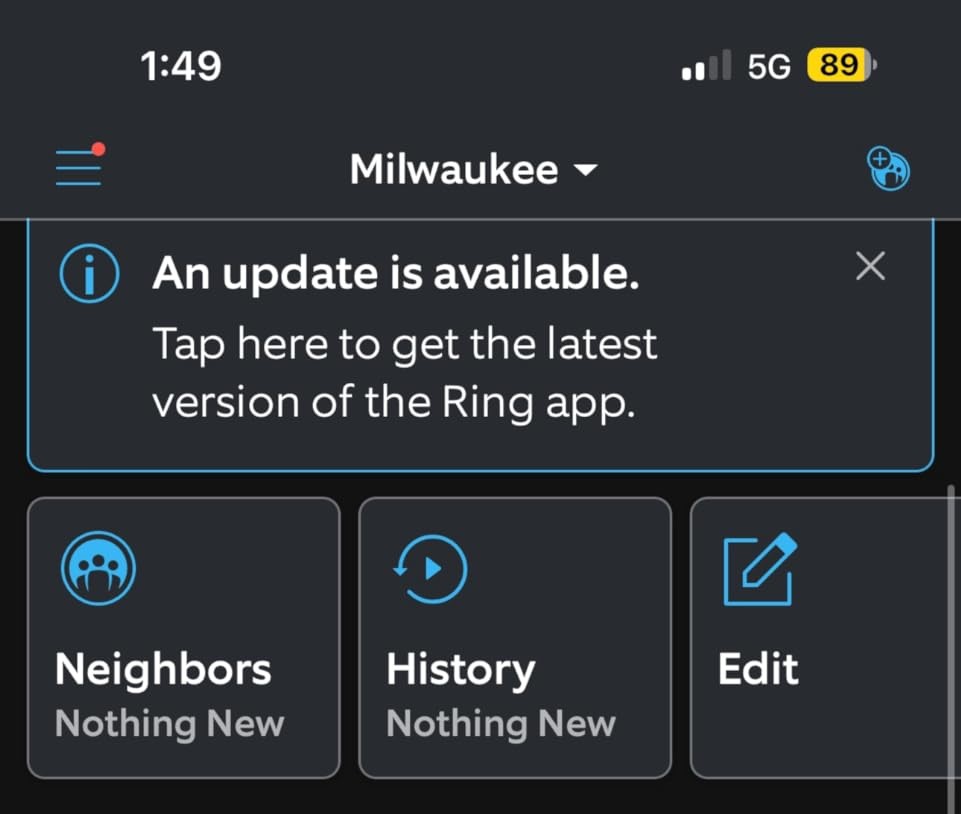
If your Ring Doorbell still misses motion, it could be due to system glitches. Updating the Ring app and your Doorbell’s firmware can clear software issues, fix bugs, and compatibility problems.
Here’s how to update the Ring app:
- Go to the app store on your device (App Store for iOS or Google Play for Android).
- Type Ring in the search bar.
- If an update is available, you’ll see an Update button next to the app.
- Click the Update button to install the latest version.
- Once updated, restart the app to ensure all new features and fixes are applied.
Here’s how to update your Ring Doorbell firmware:
- Open the Ring app on your smartphone.
- Tap on your Ring Doorbell you want to update from the dashboard.
- Scroll down and tap on Device Health.
- Look for the Firmware section. If it says Up to Date, your firmware is current.
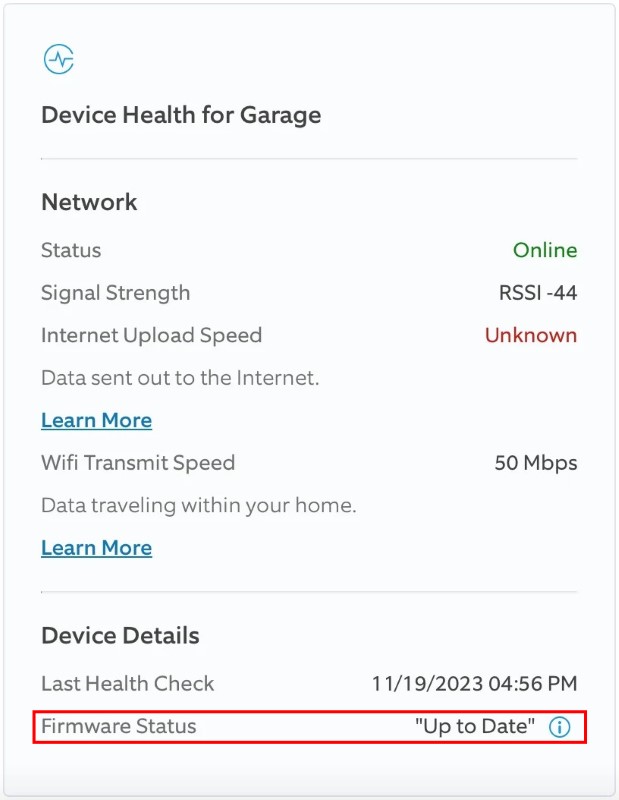
- If an update is available, it will show as Updating or prompt you to update.
- If updates don’t apply, try restarting your doorbell by disconnecting it briefly from power or following a manual restart process via the app.
8. Adapt to Environmental Conditions
Environmental factors like rain, snow, fog, or direct sunlight can affect your Ring Doorbell’s motion detection. To improve performance:
- 🌧️ Adjust Sensitivity: Fine-tune motion sensitivity during extreme weather conditions like heavy rain or snow.
- 🛡️ Use Protective Covers: Add weather-resistant, protective covers to shield the camera from rain, snow, and harsh weather elements.
- 🧴 Prevent Misting: Use an anti-fog spray on the camera lens to prevent condensation or fogging, ensuring a clear view in humid weather.
- 🌞 Minimize Glare: If your Ring Doorbell is in direct sunlight, reposition it to reduce the exposure or glare that can affect motion detection.
- ❄️ Clear Snow or Debris: Regularly remove snow, frost, or any debris that might obstruct the camera’s view.
- 💡 Add Lighting: Improve low-light performance with additional outdoor lights near the doorbell for clearer motion detection at night.
Never Miss a Person Again With Your Ring Doorbell
Missed motion weakens your home security. Keep your Ring Doorbell reliable by cleaning the lens, clearing obstructions, and updating the firmware regularly.
For more on Ring Doorbells, check out these expert guides:
- To enable your Ring Camera animal detection, go to Menu ≡ > Devices, select your Camera, tap Motion Settings > Motion Sensitivity, adjust the slider, and tap Save.
- If your Ring Doorbell doesn’t pick up everything, fine tune its motion sensitivity, widen camera view, lower alert threshold, and boost Wi-Fi for stable connectivity.
- If your Ring event history is missing, check your Wi-Fi, verify your Ring Plan, update the app, check server status, and contact Ring Support.