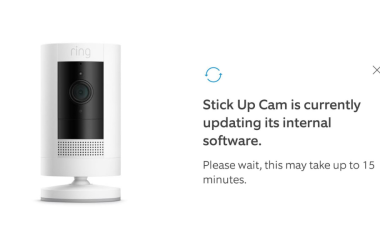Key Takeaways
- To prevent Ring Doorbell WiFi jamming:
- Secure Your WiFi Network
- Enable Two Factor Authentication
- Use Protected Management Frames
- Keep the Firmware Up-to-Date
- Employ Separate Networks for IoT Devices
- Use Local Storage
- Consider a Wired Connection
Ring Doorbells send video to the cloud through WiFi– but wireless signals can be unreliable, especially if someone uses a WiFi jammer to block them. These jammers, costing less than $10, can block your Ring Doorbell from sending important footage, like video of burglars, to the cloud. Keep reading to learn how to prevent WiFi jamming for your Ring Doorbells.
Can Ring Doorbells be Jammed?
Yes, Ring Doorbells can be jammed. WiFi jammers can disrupt their connection to your Wi-Fi network. This interference blocks the doorbell from sending alerts, video footage, or other data to your devices or cloud storage.
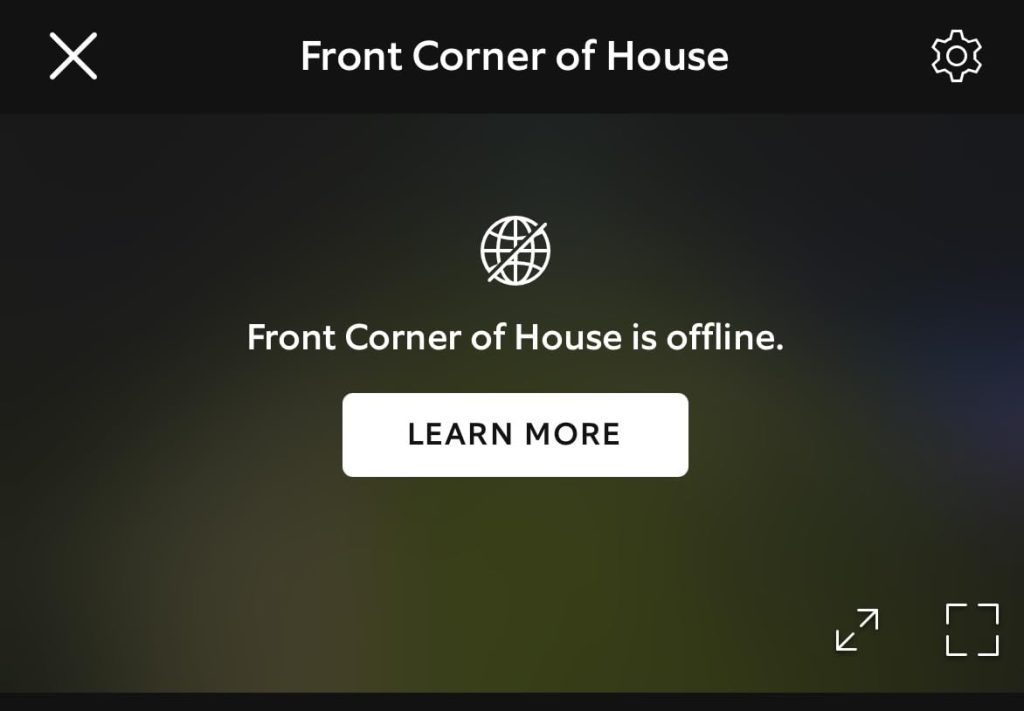
But what’s jamming your Ring Doorbell, and how can you fix it? Below, I’ve shared what you can do to prevent and fix your Ring Doorbell WiFi jamming issues.
How to Stop Ring Doorbell WiFi Jamming

Here are a few things you can do to protect your Ring Doorbell from jammers:
1. Secure Your WiFi Network
Wi-Fi issues often cause a jammed or unresponsive Ring Doorbell. If your password is easy to guess, your network can be easily accessed by others, even those you didn’t share it with.
Here’s what you can do to prevent this:
- Strengthen Your Password: Use a strong, unique password with a mix of letters, numbers, and symbols. Change it periodically and avoid reusing passwords across multiple devices or services.
- Enable WPA3 Security: If your router supports WPA3, enable it for enhanced protection. If not, WPA2 is a suitable alternative. Access your router settings via its IP address (often 192.168.1.1) to change security settings to WPA3 or WPA2/WPA3 mixed mode.
- Disable WPS: WiFi Protected Setup (WPS) can be a weak link. Turning it off in your router settings adds an extra layer of security.
2. Enable Two-Factor Authentication (2FA)
Ring Doorbells offer two-factor authentication for added security, ensuring only authorized users can access your account. To activate two-factor authentication for your Ring Doorbell:
- Open the Ring app > tap the Menu ≡ icon in the upper-right corner.
- Tap Account.
- In the Account Settings, under the Enhanced Security section, tap Two-Factor Authentication.
- Tap the blue button marked TURN ON TWO-FACTOR AUTHENTICATION at the bottom.
- Enter your Ring account password and tap CONTINUE.
- Now, enter the phone number where you want to receive the verification code when signing into your Ring account, then tap CONTINUE.
- You’ll receive a 6-digit OTP on that number. Enter the code to verify your phone number, and tap VERIFY.
And that’s it! You’ll now receive a verification code each time you log into your Ring account.
3. Use Protected Management Frames
If your router supports the 802.11w protocol, enabling Protected Management Frames (PMF) helps shield your network from basic jamming attempts.
To enable Protected Management Frames (PMF):
- Open a browser, enter your router’s IP address (e.g.,
192.168.1.1), and log in. - Find the Wireless or WiFi Settings section.
- Look for Protected Management Frames.
- Choose Enabled to turn on PMF for full protection, or Optional if you want to allow devices that don’t support PMF to still connect.
- Save the settings, and your router may restart.
4. Update Your Firmware Regularly
Outdated firmware can cause devices to malfunction. Updating firmware often fixes smart home device issues. Ring Doorbells automatically update when connected to the internet, but if you suspect your device is outdated, try these steps:
- Power off the Doorbell for at least one minute, and then power it on again. If it’s wired, unplug it, and if it is battery-operated, take out the batteries.
- Alternatively, reset the Doorbell by pressing and holding the setup button for 20 seconds or more. Then, set it up again using Ring’s in-app instructions.
5. Use Separate Networks for IoT Devices
Creating a separate network for your IoT devices, like Ring Doorbells and Cameras, enhances security and helps prevent jamming. It reduces the risk of a compromised device affecting your entire network and makes it harder for hackers to access all your connected devices.
Here’s how to set it up:
- Open a browser, enter your router’s IP address (e.g.,
192.168.1.1), and log in to your router’s admin panel. - Set up a guest network on your router exclusively for your smart devices.
- Configure your security settings by using strong encryption like WPA2 or WPA3 and setting a secure password different from your main network.
- Link all your smart home devices, including Ring products, to the guest network.
- Monitor the guest network for unusual activity or connectivity issues that could signal jamming attempts.
6. Use Local Storage Options
Using Ring Doorbell local storage is a smart way to protect it from Wi-Fi jamming. As a Ring Alarm Pro user with the Ring Protect Pro plan, I’ve enabled Ring Edge for local SD card storage.
It means my Ring Doorbell recordings don’t rely on a stable Wi-Fi connection. Even if someone tries to jam my Wi-Fi, my Ring Doorbell will still record and save videos locally. Plus, it offers me a reliable backup. If Wi-Fi is disrupted, I can still access and review footage stored on the SD card.
7. Consider Non-Wireless Alternatives

Wireless devices are more prone to jamming. The Ring Doorbell Elite uses Power over Ethernet (PoE), which keeps it online even if WiFi fails. If the Elite’s price is out of reach, consider alternatives:
- Backup Devices: Add a wired security camera as a fallback if your Ring Doorbell is blocked.
- Wired Cameras: Connect a reliable wired camera (e.g., Reolink 4K) for continuous, jamming-resistant coverage.
How to Detect WiFi Jamming on Your Ring Doorbell
It’s important to know if your Ring Doorbell is being blocked or jammed. Here’s how to detect Ring Doorbell WiFi jamming:
- Check Signal Strength: The Ring app shows your device’s WiFi strength. For a deeper analysis, apps like WiFi Analyzer can help detect sudden signal drops, indicating interference or jamming.
- Monitor Connectivity and Alerts: Frequent disconnections or delayed notifications are signs of jamming. To test responsiveness, walk past your Ring device and check if alerts come through instantly.
- Use Network Monitoring Tools: Tools like Fingbox or Paessler AG continuously monitor network activity and can flag unusual behavior that may signal WiFi jamming attempts.
- Perform Physical Checks: Regularly inspect your property for unfamiliar devices, particularly those with antennas, which could be jamming your network. Use a test device, like an old smartphone, to check for connectivity issues around your Ring Doorbell.
- Consult Professionals: If jamming persists, consult your ISP or a cybersecurity expert. They can run detailed diagnostics to help protect your network from advanced interference.
Tackle Ring Doorbell WiFi Jamming Issues
Securing your Ring Doorbell from jamming requires strong network security and smart use of technology. Here’s what to do if you suspect jamming:
- Learn whether Ring Doorbell work without WiFi and what alternative options you can use to keep it functional during internet outages.
- If you live in a large house or noisy neighborhood, you might need a Ring Doorbell Chime.
- If your Ring Doorbell doesn’t pick up everything, you may need to troubleshoot internet issues.