Key Takeaways
- The default Ring Spotlight Cam light duration is 30 seconds.
- To adjust the default 30 seconds to 1, 3, 5, or 15 minutes:
- Open the Ring app and select your Floodlight Cam.
- Go to Device Settings > Light Settings.
- Tap Motion Settings for Lights.
- Select your preferred time under Automatic Shut-Off Timer.
- Ring Floodlight’s light also defaults to 30 seconds but can be customized in the app.
- You can manually turn lights on/off or disable motion-activated lights in the Ring app.
Having trouble with your Ring Floodlight turning off too quickly or staying on too long? In this guide, I’ll share the Ring Camera light duration and show you how to adjust this timing to suit your needs.
What Is the Ring Spotlight Cam Light Duration?

The Ring Spotlight Cam light duration refers to how long the built-in lights stay on after motion is detected. By default, they stay on for 30 seconds, but you can increase the duration to 1, 3, 5, or 15 minutes, depending on your preference.
These customizable settings allow you to tailor the light duration to your needs, enhancing security and energy efficiency around your home.
How Long Does Ring Floodlight’s Light Stay On?

The Ring Floodlight‘s light stays on for 30 seconds by default when it detects motion. You can easily change this in the Ring app, allowing the light to stay on for up to a few minutes if needed.
This way, you can adjust how long the light remains on to fit your security needs. You can also manually turn the light on or off at any time using the app.
How to Adjust Ring Floodlight’s Light Duration
To increase the Ring Floodlight’s light duration from default 30 seconds, follow these steps:
- Open the Ring app on your phone.
- Select your Floodlight Cam from the device list.
- Tap on Device Settings > Light Settings.
- Tap Motion Settings for Lights.
- Look for the Automatic Shut-Off Timer option and choose your preferred time from the dropdown menu (e.g., 1 minute, 3 minute, etc.).
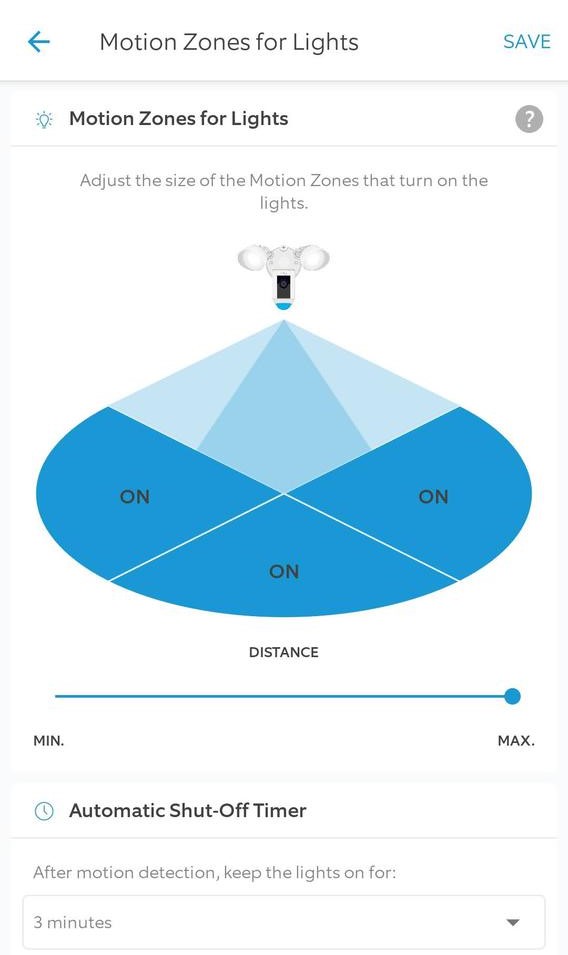
You can’t set custom times like 2 or 10 minutes, but the preset options should be enough for most users.
How to Stop Ring Cam’s Light From Turning On
To stop your Ring Floodlight or Spotlight Cam’s light from turning on automatically, follow these steps:
- Open the Ring app on your phone.
- Select your Floodlight Cam from the list of devices.
- Tap on Device Settings.
- Select Light Settings.
- Turn off the Turn Lights on When Motion Detected toggle. This disables the lights from turning on automatically when motion is detected.
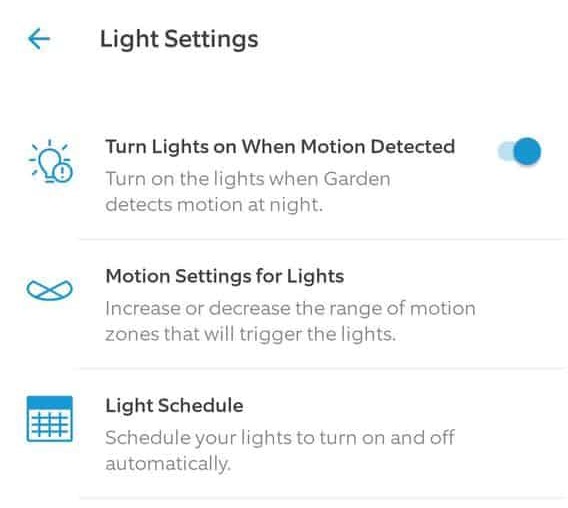
Alternatively, you can manually control the lights from the app. Just open the app, select your Ring Camera, and manually turn the light on or off by toggling the Lights switch. It’s like using a light switch—it stays on or off until you change it, with no automatic timer involved.
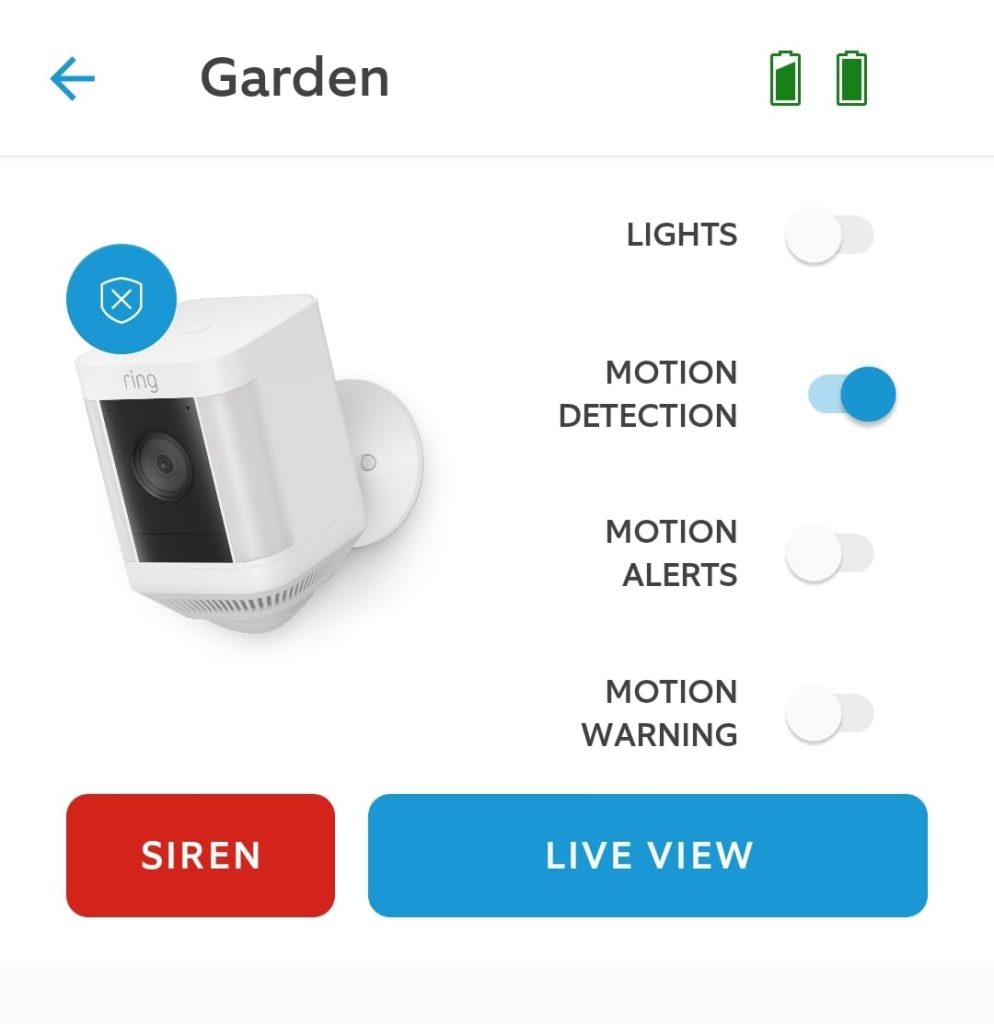
How to Set a Light Schedule for Your Ring Floodlight Cam
The Ring Floodlight Cam lets you set a schedule for the lights to turn on and off, similar to how smart lights and plugs work. To set a light schedule for your Ring Floodlight Cam, follow these steps:
- Open the Ring app.
- Select your Ring Camera from the list of devices.
- Tap on Device Settings.
- Go to Light Settings and choose Light Schedule.
- Toggle on the Light Schedule switch.
- Once enabled, you’ll see two options: Turn lights on and Turn lights off.
- Adjust these settings to match your needs, then hit Save.

During the set times, your Ring Floodlight Cam’s lights will stay on the whole time. If motion is detected, the lights will remain on, even after the usual automatic shut-off time passes.
Why Is My Ring Spotlight Cam Light Not Turning ON With Motion?
If your Ring Spotlight Cam light isn’t turning on with motion, here are some possible reasons and solutions:
- ⚙️ Motion Settings: Check if the motion-activated lights are enabled in the Ring app under the Light Settings.
- 📍 Motion Zones: Ensure the motion detection zones are correctly set to cover the area where movement occurs.
- 🎯 Motion Sensitivity: Check the motion sensitivity settings in the Ring app. If sensitivity is set too low, the lights may not detect smaller movements.

- ☀️ Daylight Mode: The light may not turn on during the day if it’s set to only activate in low light. Adjust the settings if needed.
- 🔋 Power Source: If the Spotlight Cam is wired or solar-powered, check the power supply to ensure it’s functioning correctly.
- 🌟 Brightness Settings: Make sure the light brightness is set high enough to be noticeable when activated.
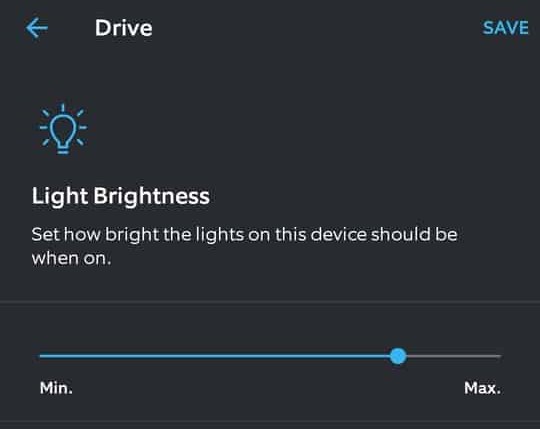
- 🔄 Firmware Update: Ensure your device has the latest firmware by checking for updates in the Ring app. If your Firmware Status says Up to Date, your camera doesn’t need to be updated.
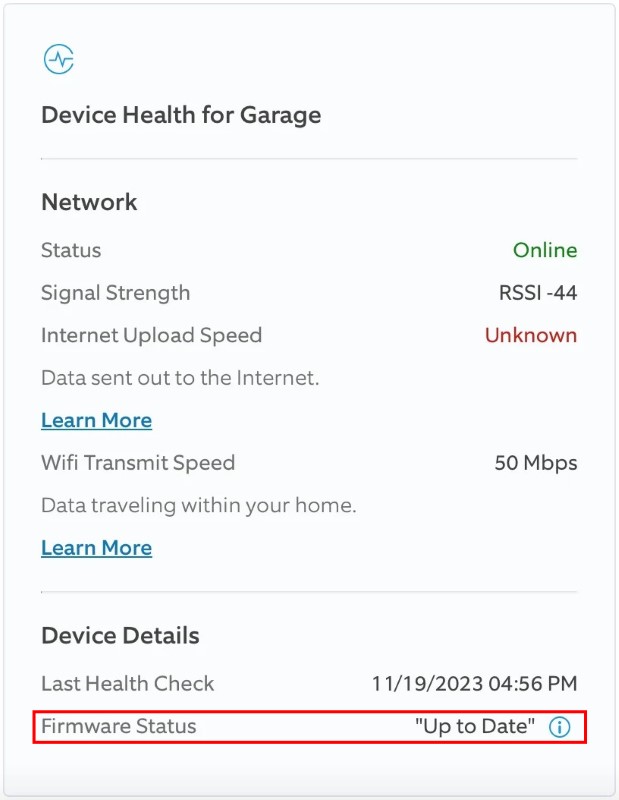
- 🛠️ Hardware Issue: If none of these solutions work, there could be a hardware issue, and you may need to contact Ring support for assistance.
Set Your Ring Floodlight and Spotlight Duration
With just a few taps in the Ring app, you can choose whether your Ring Floodlight or Spotlight turns on with motion or not at all. Here’s more to explore about the Ring Cameras:
- If your Ring Camera has turned pink, purple, or green, clean the lens, adjust its position, update firmware, check for damage, or get professional help.
- To fix a Ring Camera update taking forever, check the Wi-Fi, switch networks, restart the app, or reboot the camera.
- To stop Ring Camera fogging up, use anti-fog spray, moisture repellents, weatherproof housing, clean the lens, improve airflow, and check the seals.









