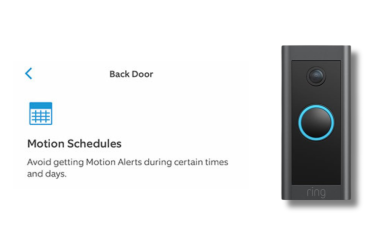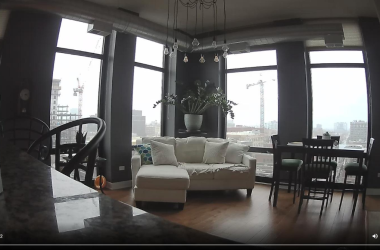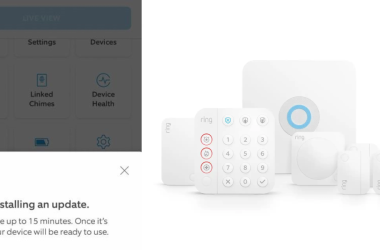Key Takeaways
- You can store Ring videos locally with Ring Edge
- To save Ring videos locally with Ring Edge:
- Make sure your Ring device supports Ring Edge.
- Set up a Ring Alarm Pro system.
- Place a microSD card into the device.
- Enable local storage in the Ring app to start saving videos to the microSD card.
I prefer storing Ring camera videos locally for better privacy and data control. In this guide, I’ll walk you through simple steps to store Ring videos locally using Ring Edge. Read on to learn all about Ring Doorbell local storage.
Can You Save Videos On Ring Doorbell Local Storage?
Yes, you can save videos on Ring Doorbell local storage using Ring Edge. This feature allows you to store videos directly on a microSD card within the Ring Alarm Pro base station.
This gives you better privacy and control over your data. You can access and manage your video recordings without cloud storage.
You need the following to save videos on Ring Doorbell local storage:
- Ring Alarm Pro Base Station: Acts as the hub for local storage
- microSD Card: Inserted into the Ring Alarm Pro for storing videos
- Ring Edge Feature: Enabled within the Ring app to manage local storage
Here’s a step-by-step guide to setting up Ring video local storage.
How to Process and Store Ring Videos Locally

Step 1: Gather Your Stuff
To start with local storage for your Ring devices, you’ll need a Ring Alarm Pro Base Station, a microSD card for storing videos, and a Ring Protect Pro subscription to enable local storage and other enhanced features.
Step 2: Physically Set Up Your Ring Alarm Pro Base Station

To set up your Ring Alarm Pro Base Station device:
- Put the Base Station on a flat surface where it won’t be moved/disturbed. You can also mount it on the wall.
- Plug in the device.
- Connect it to the internet by plugging in an Ethernet cable to your modem, or connect it to Wi-Fi during setup in the Ring app.
- Insert the SD card. (Make sure your Ring Doorbell SD card storage is enough to store video recordings).
Step 3: Set Up eero WiFi
The Ring Alarm Pro Base Station comes with built-in eero WiFi. Here’s how to set it up:
- Download the eero app on your smartphone if you don’t already have it.
- Create a new eero account or log in with your existing Amazon account.
- Tap Next to let the app detect and connect to your (built-in) eero device.
- After detection, choose or create a location for your built-in eero device in the app, like “Living Room” for your Ring Base Station. This location helps you identify and manage different eero devices on your network.
- Follow the in-app prompts for the remaining steps.
The app will guide you through the process of configuring your network settings, such as SSID (network name) and password, ensuring these don’t conflict with other networks you might have.
Step 4: Add the Ring Alarm Pro Base Station to Your Ring App
Now, you need to link the Base Station to your Ring app. Here’s how to do it:
- Open the Ring app and navigate to Menu ≡ > Set Up a Device > Security > Ring Alarm.
- Find and select your Alarm Pro Base Station.
- Now select the location to which you added your eero network.
- For the rest, follow the in-app instructions.
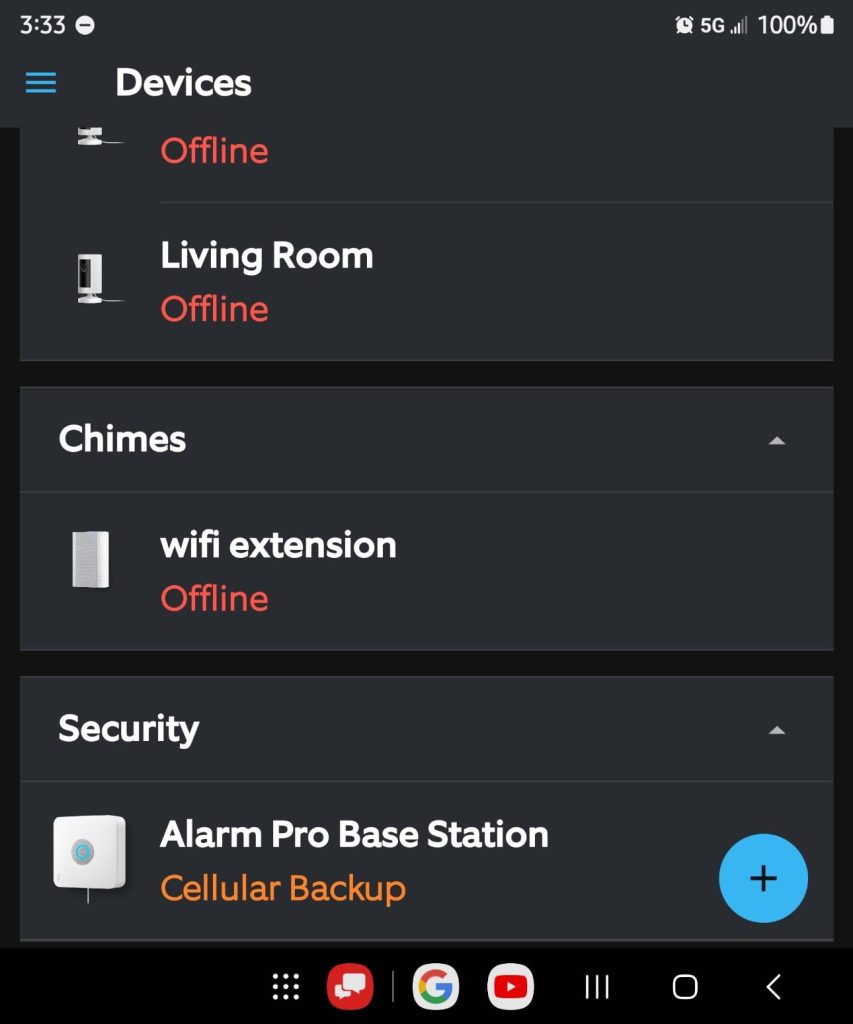
Step 5: Activate Ring Edge
- When you’re setting up your Ring Alarm Pro Base Station, you’ll see the Activate Ring Edge screen.
- Tap Get Started to activate local video storage.
Step 6: Enroll Your Cameras

- If you have existing Ring Video Doorbells or Cameras, they’ll appear on your screen.
- Toggle ON the switch next to each device you want to store videos locally.
- If your Cameras or Doorbells aren’t installed yet, set them up through the Ring app.
- After setup, follow the above steps to enroll them in local storage.
A few things to note:
- The Pro Ring Protect Plan is required to use the Ring Edge feature, which can be expensive, so consider this cost before switching to local storage.
- To enroll and configure your Ring doorbell or camera for local storage, open the Ring app and go to Alarm Pro > Ring Alarm Pro > Video Storage and follow the prompts.
- Note that you can choose either cloud storage or local storage, but not both simultaneously.
Step 7: Manage Your Ring Camera Local Storage
- With local storage enabled, all video footage is saved directly to the microSD card. You can manage, review, and delete these videos through the Ring app.
- If you’ve encrypted your microSD card, note that videos can only be viewed on the original device, enhancing security but limiting accessibility.
- Regularly check your microSD card space in the Ring app and enable automatic overwriting or archive older videos to free up space.
- Periodically check the microSD card to ensure it’s properly inserted and not corrupted, as all your data is stored there.
Why Shift to Ring Doorbell Local Storage?
Shifting to Ring Doorbell local storage offers several key benefits:
- Privacy: Local storage keeps your footage under your control, reducing risks associated with cloud storage.
- Cost Savings: Avoid recurring cloud subscription fees by storing footage locally.
- Reliability: Access footage faster and continue recording during internet outages.
- Flexibility: Customize storage duration and potentially store more footage compared to cloud limitations.
- Integration: Easier integration with other home security or smart home systems.
Local vs. Cloud Storage
Choosing between local and cloud storage can be tricky. Here’s a side-by-side comparison of cost, accessibility, and security to help you decide.
| Feature | Local Storage | Cloud Storage |
|---|---|---|
| Cost | – One-time cost for the storage device. | – Monthly or annual subscription fees. |
| Accessibility | – Direct access from your device. | – Access through cloud service provider. |
| Security | – More control over security. – Less risk of external data breaches. | – Dependent on the service provider’s security. – Potential risk of data breaches. |
| Data Ownership | – Complete ownership of data. – Stored on your personal device. | – Stored on the service provider’s servers. – Provider has control over data storage. |
| Capacity | – Limited by the size of your storage device. – Expandable by upgrading to a larger capacity SD card of 512GB. | – Often offers more storage capacity. – Limited by your subscription plan. |
| Convenience | – Requires initial setup and maintenance. – Physical access to device needed for setup. | – Easy to set up. – Managed by service provider. |
| Reliability | – Dependent on the health of your storage device. – Risk of device failure. | – Generally reliable with backup systems. – Dependent on provider’s uptime. |
Ring Doorbell Local Recording: A Smart Idea?
I wish I could say it was cheaper to switch to Ring local storage, but it isn’t cheap because it requires the priciest plan for Ring Edge. However, the added data privacy might be worth it. Here are a few tips to enhance privacy and manage your Ring device better:
- You should stop Ring Camera from recording when not needed to save space on your SD card.
- Learn your Ring Camera bandwidth usage to optimize your network accordingly.
- Know how long does Ring keep videos to make sure you have enough storage space.
Frequently Asked Questions
Can You Hack Ring Doorbell to Record Locally?
Can you Jailbreak Ring doorbell to enable different functionalities or storage options?
Is it possible to integrate a Synology surveillance station ring doorbell for home security monitoring?
Where are Ring Videos Stored?
Do Ring cameras record offline?
How do I increase the recording time on my Ring Doorbell?
.