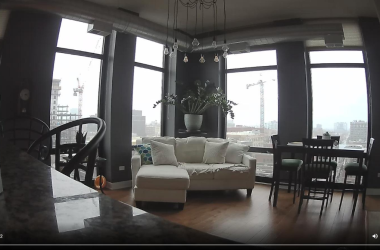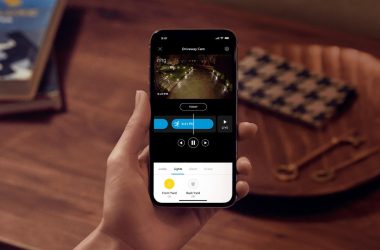Key Takeaways:
- Your Wyze camera may be upside down due to:
- Wrong Mounting Position
- Software Issues
- Firmware Issues
- Camera Defect
- To flip your Wyze camera footage to the correct orientation:
- Remount your camera to the right position
- Change the orientation in the Wyze app
- Update the firmware of your Wyze camera
- Contact Wyze Support if all fails
Seeing your Wyze camera’s view flipped upside down? Been there! In this post, I’ll show you how to get your Wyze camera upside-down image right again. Lets get started!
Why Is The Image On My Wyze Camera Upside Down? Potential Causes & Fixes
If your Wyze camera shows an upside-down image, it’s typically due to one of these reasons:
1. Mounting Position
The most common reason is that the camera has been physically installed or mounted in an upside-down position. This is often done intentionally to fit the camera in certain locations, like under eaves or on ceilings, to get a better viewing angle.

🔧 Adjust Physical Position: If possible, reposition the camera to a standard orientation. This might involve remounting the camera or adjusting its base to flip the camera right-side up.
2. Software Settings
The camera’s image rotation or orientation settings within the Wyze app might be configured incorrectly. There’s an option in the app to rotate the image 180 degrees for cases where the camera needs to be installed upside down.
⚙️ Correct the Orientation Settings:
Use the Wyze app to correct the orientation digitally. Here is how you can do it:
- Open the Wyze app and select the camera with the upside-down image.

- Go to the camera’s settings by tapping the gear icon.
- Look for an option labeled Rotation or Image Rotation and select it.
- Enable the 180-degree rotation feature to flip the image right-side up.

- Save the changes and exit the settings menu. The live feed should now display the correct orientation.
3. Firmware Issues
A glitch in the camera’s firmware can cause image orientation issues. This can usually be resolved by updating the camera’s firmware to the latest version through the Wyze app.
🔄 Update the Camera’s Firmware:
Here are the steps to update your camera’s firmware:
- Open the Wyze app and navigate to the camera experiencing the issue.
- Access the camera settings and look for an option labeled Firmware Version or similar.
- If an update is available, follow the prompts within the app to download and install the latest firmware version.
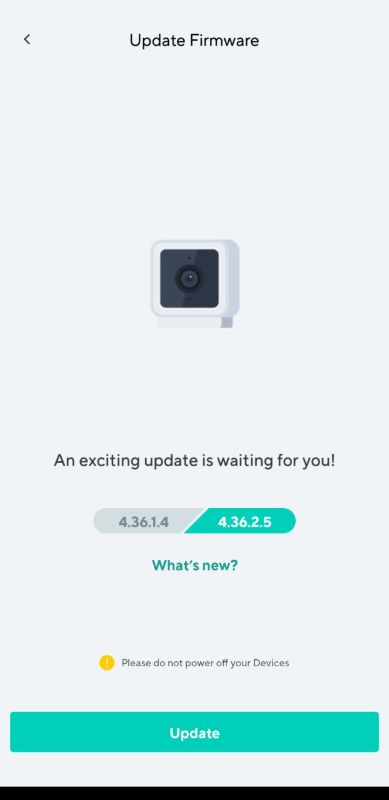
- The process may take a few minutes. Once completed, check the camera feed to see if the orientation issue has been resolved.
4. Camera Defect
Although less common, a manufacturing defect or damage to the camera could potentially cause image orientation problems. If the camera was working correctly before and suddenly started showing the image upside down without any changes in the settings or installation position, this could be the cause.
- Inspect for Physical Damage: Carefully inspect your camera for any signs of damage that could be affecting its operation. If you find any, mention this when you contact support.
- Contact Wyze Support: If you suspect a defect or damage is causing the issue, the best course of action is to contact Wyze customer support for assistance. Provide them with details about the problem, including when it started and any troubleshooting steps you’ve already taken. They may offer additional solutions or suggest a replacement if the camera is under warranty.
What to Do If Your Wyze Camera Image Is Rotated 90 Degrees?
If your Wyze camera image is rotated 90 degrees, it could be due to app settings or mounting position. Open the Wyze app, adjust the image orientation in settings, or physically reposition the camera. If issues persist, contact Wyze support for further help.
Here’s in detail why this may be happening and how to fix it:

Why Is It Sideways?
There are two main reasons your camera’s view might be sideways:
📱 The App Settings: Sometimes, the Wyze app doesn’t have the right setting to correct a sideways image. It’s missing the option you need.
🛠️ How the Camera Is Set Up: If your camera was installed in a way that it ended up sideways, the usual app settings for flipping the image might not work.
How to Fix It?
📲 Check the Wyze App:
- Open the Wyze app on your phone.
- Go to your camera’s settings by selecting your camera and tapping on the gear icon.
- Look for an option that lets you adjust the image orientation. This might be labeled as Rotation or something similar. If you find it, use it to correct the image.
🔍 Consider Other Apps: If the Wyze app doesn’t have the feature you need, you might find another app that can help. Make sure any app you use is trustworthy and secure.
🔧 Adjust the Camera’s Position: Sometimes, the simplest solution is to adjust the camera physically. If it’s mounted in a way that causes a sideways view, try repositioning it to get the correct angle.
📞 Contact Wyze Support: If you’ve tried everything and the image is still sideways, it’s time to contact Wyze support. They can offer more specific advice or inform you about upcoming updates that might include a fix for your issue.
Rotate Your Wyze Image To The Right Angle!
Fixing an upside-down picture on your Wyze camera is usually easy. First, check if the camera is just mounted upside down and flip it if needed. You can also use the Wyze app to turn the image right side up. If those don’t work, updating the camera’s software or reaching out to Wyze’s help team can fix the problem.
Here are more articles you may find interesting:
- Is it Possible to Use a Wyze Outdoor Camera Without Base Station?
- The Ultimate Guide to Thread and Matter Light Bulb
- Which is the Best Continuous Recording Security Camera: The Top 7 in 2024