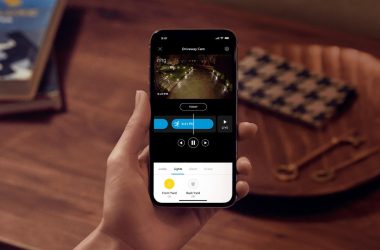Key Takeaways
- Your Ring Doorbell only rings once when someone presses it to avoid spam.
- The wait time between rings is usually 30-40 seconds.
- If it’s recording from a first press, it won’t notify you again until that’s done.
Unlike traditional doorbells, the Ring Doorbell only rings once, even with multiple presses, making it easy to miss. While you can’t make your Ring Doorbell ring multiple times with a single press, I’ve found ways to improve this—read on to learn more!
Why Ring Doorbell Only Rings Once?
The Ring Doorbell only rings once per press because it’s designed that way to avoid multiple alerts from a single visitor. It’s designed to prevent repetitive notifications and reduce unnecessary noise, but this can be a downside if you miss the initial ring.

When someone presses your Ring Doorbell, it sends a notification and rings the Chime if connected. However, if pressed again quickly, there’s no additional ring or notification. This is because Ring only alerts once per recording session, so repeated presses during that time won’t trigger another alert.
What Is the Average Ring Doorbell Time Between Rings?
The average time between rings on a Ring Doorbell depends on the duration of the recording session triggered by the first press, typically around 30-60 seconds.
During this time, the Ring Doorbell only rings once and won’t send another alert for a second press until the current recording finishes. Once the recording ends, it will reset and be ready to send another notification for the next ring.
If you’ve set your Ring to record events for a longer time, say up to 2 minutes, you’ll need to wait even longer before it’s ready for another ring.
How to Reduce Intervals Between Rings on Ring Doorbell
To change the recording length setting on your Ring Doorbell, follow these simple steps:
- Open the Ring app on your smartphone or tablet.
- Open the menu and select Devices.
- Choose the Ring Doorbell for which you want to adjust the recording time.
- Scroll down and tap on Device Settings.
- Select Video Settings or Record Motion depending on your app version.
- Tap on Video Recording Length or a similar option.
- Adjust the slider or select the desired recording length from the options provided, which can range from 15 seconds to 2 minutes.
- Save your changes.

After completing these steps, your Ring Doorbell will record motion events for the duration you’ve set.
How to Make Ring Doorbell Ring Longer
Your Ring Doorbell only rings once and there’s no way to make it ring longer. But you can select a Chime Tone that stands out more. You can also link Ring devices for integrated alerts, and create smart routines with Alexa, like flashing lights or announcements, for more effective notifications.

Here are a few things I have done to make my Ring Doorbell’s sound more noticeable:
1. Change Chime Sound
You can’t extend the Ring Doorbell’s ring time, but using a longer or louder Chime Tone can make it more noticeable. This worked well for me.
To change the Chime Tone of your Ring Chime:
- Open the Ring app.
- Go to Device Settings.
- Select Audio Settings or directly choose Chime Tones if available.

- Browse through the list to find a tone that is longer or more attention-grabbing.
- Select and save your preferred tone.
Remember, this method won’t extend the ring duration but can make it more effective with a longer or more noticeable tone.
2. Link Your Ring Devices
I also linked devices in the Ring app to create a more integrated alert system. When one device detects motion or rings, others can send alerts or trigger recordings. While this doesn’t extend the ring duration, it increases the chances of noticing it.
Examples of Devices You Can Link:
- Ring Doorbells: Any version of the Ring Video Doorbell.
- Ring Cameras: Including Stick Up Cam, Spotlight Cam, or Floodlight Cam.
- Ring Alarm System: The entire Ring Alarm Security System.
- Smart Lighting: Ring’s Smart Lights can also be linked to create comprehensive coverage.
Here is how to do it:
- Open the Ring app on your smartphone.
- Tap on the main menu.
- Select Devices to see all your Ring products.
- Choose one Ring device you want to link with others.
- Scroll to find and tap on Linked Devices.
- Follow the prompts to link devices, like connecting your Ring Doorbell with Ring Cameras or Ring Alarm.
- Choose the actions you want triggered. For example, when your Doorbell detects motion, your Ring Cameras can automatically start recording.
- Save your settings to activate the links.
This creates a more responsive security system. For instance, if someone rings your Ring Doorbell, it will alert you, and your Ring Cameras can start recording instantly.
3. Use Smart Routines
Integrating your Ring Doorbell with smart home systems like Amazon Alexa can make it more effective. I created custom routines, like having my smart lights blink and Echo devices announce when the doorbell is pressed. This helps me avoid missing visitors.
To create a routine with Alexa, follow these steps:
- Open the Alexa app and go to the Routines section.
- Tap + to add a new routine.
- Select When this happens and choose your Ring Doorbell as the trigger.
- Add an action, like playing music, making an announcement, or controlling lights.
- Save the routine.
Ring Doorbell Tricks for Effective Alerts
So while the Ring Doorbell only rings once and you can’t really make it ring more frequently or longer, you can improve your overall alert system. Besides changing the chime sound, reducing video recording time, and using smart routines, here are a few things I recommend:
- You may need a Ring Doorbell Chime in large homes, with poor Wi-Fi, or in noisy environments to hear the doorbell ring.
- To fix a Ring Chime stuck updating, restart it, ensure strong Wi-Fi, reset it, reconnect to Wi-Fi, and update the Ring app.
- If your Ring Chime reset button isn’t working, reset the Chime from the app, check power, perform a power cycle, or seek professional help.