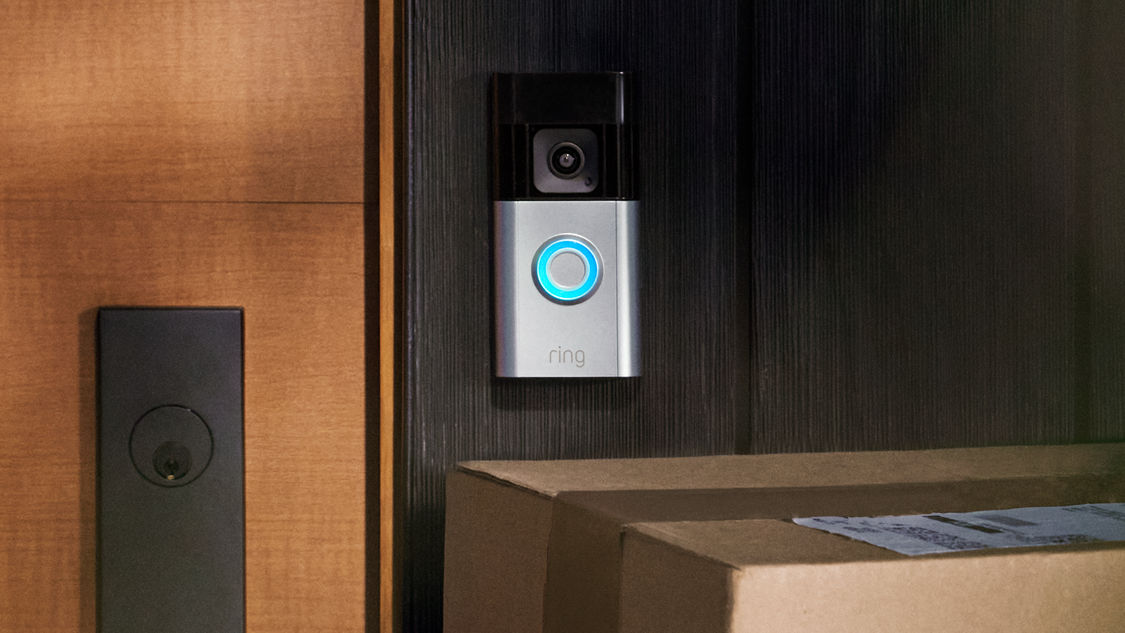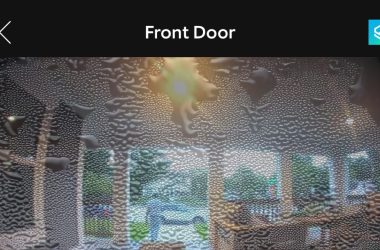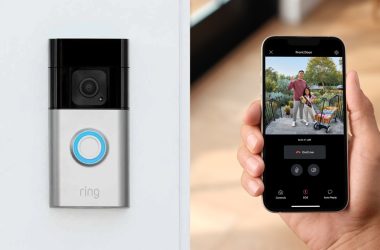Key Takeaways
- A Ring Doorbell can work with a mobile hotspot, but it’s unreliable.
- To make your Ring Doorbell work with mobile hotspot:
- Turn on your phone’s mobile hotspot and note the network name and password.
- Go to the Ring app, select Set Up a Device, and choose Doorbells.
- Press the setup button on the Ring Doorbell.
- Connect your phone to the Ring’s temporary Wi-Fi network.
- Choose your mobile hotspot from the list and enter the password.
- Complete setup and test the connection in the app.
No Wi-Fi for your Ring Doorbell camera? A mobile hotspot can be a quick fix, but it’s unreliable and data-heavy. But if you want to connect your Ring device to a hotspot, I’ve explained it all in the guide below.
Does Ring Doorbell Work With Mobile Hotspot?
Yes, Ring Doorbell can work with a mobile hotspot. However, it’s important to note that this setup may lead to connectivity issues and high data usage. Mobile hotspots are best used as a temporary solution when traditional Wi-Fi is unavailable.

Mobile networks are less reliable than Wi-Fi, which can cause delays and missed alerts. Ring devices are designed for Wi-Fi because it’s more stable and ensures timely notifications. However, if Wi-Fi isn’t available, using a hotspot can work as a short-term solution.
Below, I’ll explain how to set it up.
How to Connect Ring Doorbell to Mobile Hotspot
Using a mobile hotspot for your Ring Doorbell is a quick fix when Wi-Fi isn’t available. Follow this simple step-by-step guide to keep your Ring Doorbell connected:
- Open Settings on your smartphone.
- Tap the Connection & sharing option.
- Go to Personal hotspot.

- Note your network name (SSID) and password in the Personal hotspot settings.
- Open the Ring app on your smartphone.
- Select menu (≡) > Devices > your Ring Doorbell > Device Health > Change Wi-Fi Network.
- Select your hotspot and enter the password you noted down from your hotspot settings.

If that doesn’t work:
- Get near your Ring Doorbell to ensure a strong connection.
- Press and hold the setup button on the device until it enters setup mode.
- Open the Ring app, follow the steps, and when asked to choose a Wi-Fi network, select your mobile hotspot.
- If this is your first time setting up the Ring Doorbell, the app will guide you through adding the device. When prompted, select your mobile hotspot from the Wi-Fi list.
How to Optimize Ring Doorbell Performance With a Mobile Hotspot
Connecting your Ring Doorbell to a mobile hotspot can work well, but its performance depends on a few key factors. Here’s what you can do to optimize your Ring Doorbell performance with a mobile hotspot:
- 📍 Place Hotspot Close to Doorbell: Position your mobile hotspot as close to the Ring Doorbell as possible to maintain a strong, stable connection.
- 📱 Limit Other Devices: Minimize the number of devices connected to your hotspot to reduce data strain and ensure better performance for the Ring Doorbell.
- 📊 Monitor Data Usage: Keep an eye on data consumption to avoid hitting your data cap, which can slow down or cut off the connection.
- 📉 Adjust Video Quality: Lower the video quality in the Ring app settings to reduce data usage and improve streaming reliability.
- 🔋 Keep Hotspot Charged: Ensure your mobile device or hotspot stays charged or plugged in to avoid sudden disconnections.
- ❌ Disable Unnecessary Alerts: Turn off non-essential notifications like motion alerts to conserve data and improve response times.
- 💾 Use Data-Saving Modes: If available, activate data-saving modes on your mobile device to reduce background data usage while using the hotspot.
Pros and Cons of Using a Mobile Hotspot With Ring Doorbell
Here are the pros and cons of using a mobile hotspot with your Ring Doorbell:
Pros and Cons
- Flexible Connectivity: Useful in locations without traditional Wi-Fi, such as temporary setups or while traveling.
- Quick Backup: Acts as a fast alternative when your main Wi-Fi is down or during outages.
- Portable Monitoring: Allows you to monitor your Ring Doorbell from almost anywhere with cellular coverage.
- Unreliable Connection: Mobile hotspots are less stable, leading to delayed notifications or dropped connections.
- High Data Usage: Video streaming, especially HD, consumes a lot of data, potentially leading to high costs or data throttling.
- Limited Battery Life: Hotspots can drain your phone’s battery quickly, requiring constant charging.
- Possible Latency: Increased lag times may affect the responsiveness of live video and alerts.
Use Your Ring Doorbell With Hotspot
Connecting your Ring Doorbell to a mobile hotspot is a flexible solution for areas without Wi-Fi but is best suited for short-term use due to its lower reliability.
For more on Ring devices, check out these guides:
- Prevent Ring Doorbell WiFi jamming by securing your network, enabling 2FA, using protected management frames, separate IoT networks, and wired connections.
- Ring Doorbell works without WiFi but with no real-time access, notifications, cloud storage, two-way talk, or smart home features.
- You can use Ring Camera 5GHz or 2.4GHz for speed and range respectively.