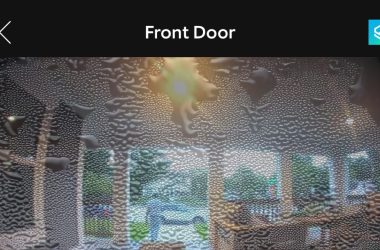Key Takeaways:
- No, the Wyze Outdoor Cam won’t work without a base station.
- Wyze Cam v3 is a good alternative that doesn’t need a base station.
- Skipping the base station saves money but reduces performance and security.
Wondering if you can use your Wyze Outdoor Camera without a Base Station? I get it—it’s tempting to skip extra gear and keep things simple. I’ve looked into this myself, hoping for a more flexible setup. In this article, I’ll break down whether it’s possible and share some smart alternatives to help you decide.
Can You Use Wyze Outdoor Cam Without a Base Station?
No, you cannot use the Wyze Outdoor Cam without a base station. The base station acts as a bridge, connecting the camera to your home network and ensuring smooth operation. Without it, the camera loses vital functionality, such as sending video to your phone and conserving battery life.
The base station also optimizes the camera’s power usage, allowing it to last longer between charges. Without this key component, your Wyze Outdoor Cam would struggle to perform as intended, and you’d miss out on important features

How to Use Wyze Outdoor Cam Without Base Station?
If you want to use a Wyze Outdoor Camera without a Base Station, there are a few options to consider.
- Older Wyze Models: Some older Wyze cameras, like the Wyze Cam v3, don’t need a Base Station. They connect directly to Wi-Fi and might fit your needs.
- Hacks or Third-Party Solutions: Some users try hacks or tools to bypass the Base Station. These might work but can reduce performance, cause connectivity issues, or even void your warranty.
Wyze Outdoor Camera Without Base Station: The Pros and Cons
Using a Wyze Outdoor Camera without its base station comes with both benefits and drawbacks. Here’s a closer look at what you can expect:
Benefits
- 💰Saves Money: Skipping the base station cuts costs, giving you a budget-friendly setup.
- 🗺️Flexible Placement: Without the base station, you’re free to place the camera anywhere within your Wi-Fi range.
Drawbacks
- 📶Weaker Wi-Fi Connection: The base station enhances the camera’s connection; without it, you may experience signal drops.
- ⚠️Increased Security Risks: Base stations provide encryption and security protocols. Without them, your camera’s data could be more vulnerable to hacking.
- 🔋Faster Battery Drain: Cameras without a base station consume more power, leading to frequent recharges.
- 📂Limited Storage Options: Base stations offer local storage, reducing reliance on cloud storage and associated costs. Without one, you’re stuck with cloud-only options.
How to Set Up Your Wyze Outdoor Cam with a Base Station?
Setting up your Wyze Outdoor Cam with a base station is easy. Here’s how you do it, step by step:
- First, take your Wyze Outdoor Cam and base station out of the box.
- Plug the base station into a power outlet using the provided power adapter.
- Connect the base station to your router with the Ethernet cable that came in the box.
- If you haven’t already, download the Wyze app on your smartphone. You can find it in the App Store or Google Play Store.

- Open the app and create an account or log in if you already have one.

- In the Wyze app, tap the + sign to add a new device.

- Choose Base Station from the list of devices.
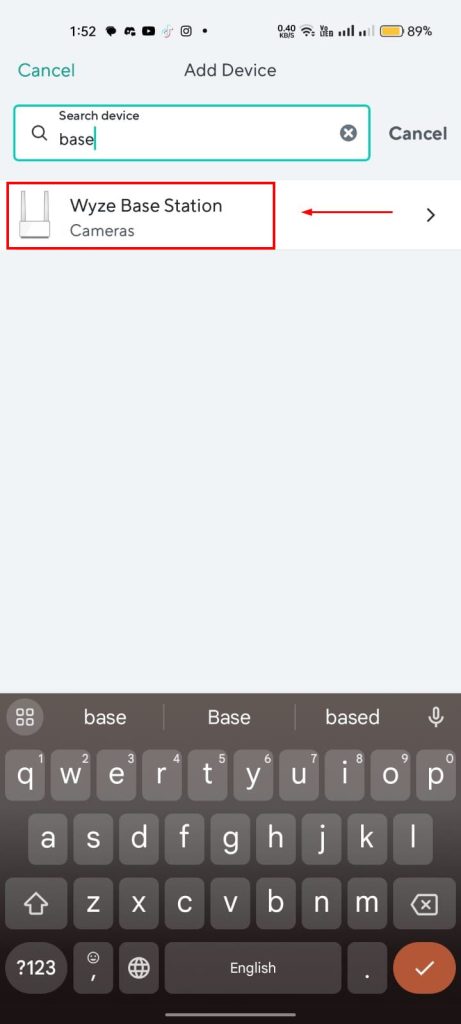
- Follow the app’s instructions to connect your base station to the app. It might ask you to press a button on the base station or scan a QR code.
- Once the base station is set up, it’s time to add your Outdoor Cam.

- Tap the + sign again in the Wyze app and select Wyze Outdoor Cam.
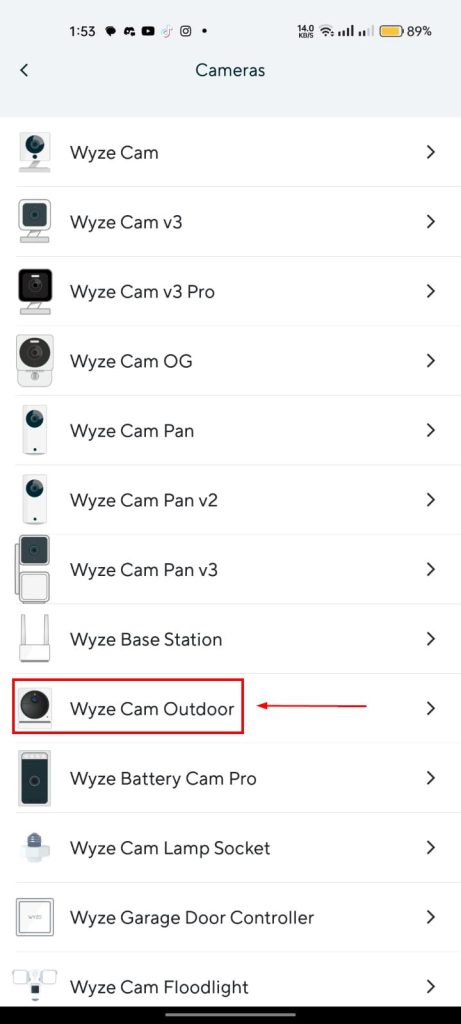
- Follow the instructions in the app. It will guide you through turning on your camera and connecting it to the base station.
- Pick a spot outside where you want to place your camera. Make sure it’s within the base station’s signal range.
- Use the mounting bracket to attach your camera to a wall or place it on a flat surface.

- Back in the Wyze app, you can now adjust settings like motion detection sensitivity, video quality, and notification preferences.
- Finally, test your camera to make sure everything is working. Try walking in front of the camera to see if it sends an alert to your phone.
To Connect with the Base Station or Not? Final Thoughts
Your Wyze Outdoor Cam works best when connected to its base station. While there are alternative ways, just know it’s not quite the same as having the base station. Here’s what you need to remember:
- The Wyze Outdoor Cam needs a base station to function properly, ensuring reliable connectivity and extended features.
- For those looking to bypass the base station, options like Wi-Fi extenders and mesh networks can offer alternative connectivity solutions.