Key Takeaways:
If your Amazon Echo Show is not working:
- Disable the camera’s Alexa skill if enabled.
- Turn ON home monitoring in settings.
- Check the Echo Show’s power supply and cables.
- Ensure a strong Wi-Fi connection for the camera.
- Replace the camera if it remains faulty.
“Hmm the camera isn’t responding” If that’s what your Echo Show is saying, you are at the right place. Having faced this issues many times, I have got some easy solutions to fix the camera. Read on to get your Echo Show camera up and running again!

Why Is My Echo Show Camera Not Working?
Your Echo Show camera may not be working due to software issues, connectivity problems, or hardware malfunctions. Lastly, it could be a dirty or obstructed camera lens or physical damage.
Try restarting the device, checking Wi-Fi connection, ensuring privacy settings are correct, or updating the firmware to resolve the issue. Let’s explore these issues in more detail and solutions for the same.
What to Do if Echo Camera is Not Working?
If your Amazon Echo Show camera not working, disable the camera’s Alexa skill, enable home monitoring, reset the camera, check power supply, fix connection, give different commands, rename the camera, or replace it if faulty.
I’ve explained it all in detail below:
1. Turn Off Camera’s Alexa Skill
If the camera’s Alexa skill is turned on, your Echo Show might not be able to use the camera properly. Here is how you can turn it off:
- Open the Alexa app on your smartphone or tablet.
- Go to the Skills & Games section.
- Find the camera skill.
- Make sure it’s disabled.
- If it is on, turning it OFF can fix the camera issue.
2. Enable Home Monitoring
The Echo Show camera will not work if home monitoring is disabled. This feature allows you to view your camera’s feed. To enable home monitoring, here are the steps you should follow:
- Swipe down from the top of the Echo Show screen.
- Select Settings.
- Choose Device Options.
- Tap on Home Monitoring.
- Turn it ON to enable the camera for home monitoring.
3. Reset The Camera
Sometimes, the camera might not respond due to software glitches or errors in the system. Resetting your Echo Show can fix these issues. To reset the camera, follow these steps:
- Press and hold the volume down button.
- At the same time, press and hold the mute button.
- Keep both buttons pressed for about 20 seconds.
- Release the buttons when the Amazon logo appears.
4. Check the Power Supply
A weak or unstable power supply can cause the camera to malfunction or not turn on at all. So, make sure your Echo Show is properly plugged into a working power outlet. If you’re using a power strip, try plugging the device directly into the wall. Also, check for any damage to the power cable and replace it if necessary.
5. Fix Camera’s Connection
Sometimes, the camera may not work because it’s not properly connected to your Amazon Echo device or the internet. This can happen if the device is too far from the router, or if there’s interference from other electronic devices and that is what I experienced.
To fix this:
- Ensure that your Echo device is within a good range of your Wi-Fi router.
- Remove any physical obstructions or move other electronic devices that might cause interference.
- Restart your router and Echo device to re-establish a strong connection.
6. Give Different Commands
If your camera isn’t responding, it might not understand the commands you’re giving. Maybe you are phrasing your requests in a certain way or there’s background noise interfering with voice recognition.
To counter this, try speaking clearly and use different phrases or commands that your Echo device can easily recognize. For example, if “Show me the front door camera” doesn’t work, try “Display the front door” instead. Also ensure your device’s microphone is clean and unobstructed to improve voice recognition.
7. Rename the Camera
If you have multiple cameras or devices connected to your Echo, it can get confused by similar names. Renaming the camera to something unique and easily recognizable can help. To rename your camera, do the following:
- Open the Alexa app.
- Tap Devices.
- Select your camera.
- Click the Settings icon.
- Choose Edit Name or similar.
- Enter a new, unique name.
- Tap Save or Done.
8. Replace the Camera
In some cases, the camera might be faulty or damaged, which is why it’s not working with your Echo device. If you’ve tried all other troubleshooting steps and the camera still doesn’t work, it might be time to replace it. Before purchasing a new camera, check if your current one is still under warranty. Contact customer support for your device to explore repair or replacement options.
How to Know Your Amazon Echo Camera Isn’t Responding?
Here’s a breakdown of the symptoms I notice when my Amazon Echo camera isn’t responding:

1. Black Screen During Use
If you encounter a black screen, it means the video feed from your camera isn’t displaying. Instead of seeing the camera’s view, you will constantly see a dark, empty screen, making it impossible to monitor or record anything.
2. Persistent Error Messages
These are notifications that pop up on your device, indicating something’s wrong. The messages might say things like “Camera not available” or “Error connecting to the camera,” which tells you the device is having trouble accessing or using the camera.
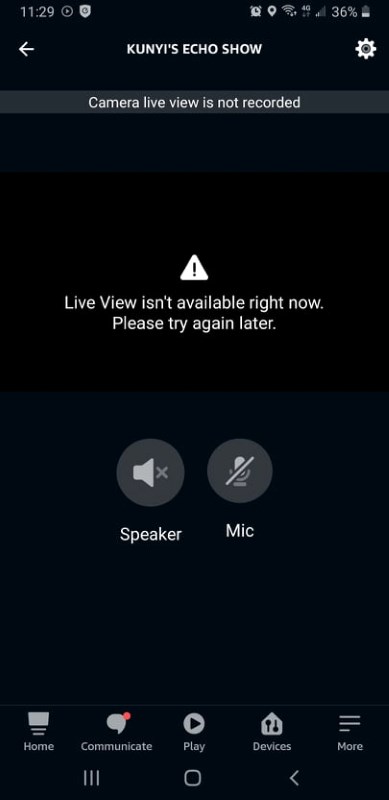
3. Camera Fails to Start
This issue occurs when you try to activate the camera, but it doesn’t turn on or respond. You might not see any visual indication that the camera is working, leaving you unable to use it for any function.
4. Blurry or Distorted Video Quality
When the camera is working, but the video it produces is unclear, fuzzy, or warped. This makes it difficult to see details or identify what’s happening in the frame. To fix this, try cleaning the camera and look for any external damage on the lens. If everything seems fine, then it is due to an unresponsive camera.
5. Camera Freezing or Crashing
Camera usually freezes or crashes when it stops working mid-use. The video feed may stop in between, or the camera app will shut down unexpectedly. This will disrupt your monitoring or recording activities.
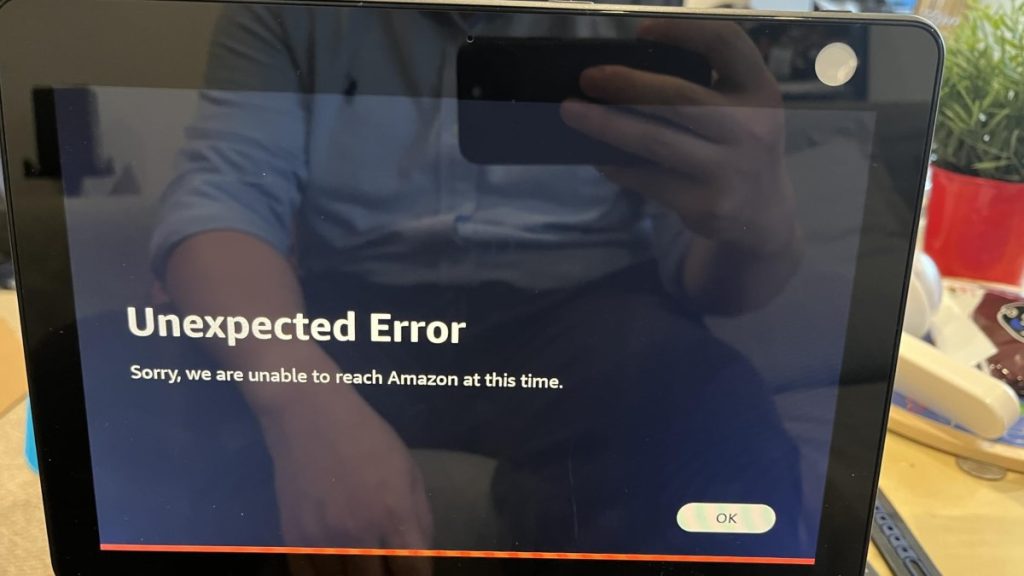
6. Inability to Detect Movement for Security Features
Many people use their Echo camera for security and rely on its motion detection feature. If your camera can’t detect movement, it won’t trigger alerts or recordings, compromising your home’s security.
7. Delayed Video Feed
This issue involves a lag between what’s happening in real-time and what you see on your screen. A delayed feed can make it challenging to use the camera for live monitoring or communication.
Amazon Echo Camera Error: Fixed
Now you know that disabling the camera’s Alexa skill can sometimes resolve the camera errors. Similarly, you must enable home security to use your Echo Show as a security device. Other than that, a reset, Wi-Fi connection troubleshooting, and testing voice commands can help troubleshoot and fix Amazon Echo camera errors.
Here’s more you may find useful:
- Is Amazon Echo ZigBee Compatible? How To Integrate?
- How to Increase Alexa Ring Doorbell Volume?
- What Does Echo Show Orange Bar Mean & How To Get Rid Of It?
- Why Is My Ring Doorbell Not Ringing On Ring Chime Or Echo?
Frequently Asked Questions
How to enable camera on Alexa?
1. Swipe down from the top of the screen to access the Settings menu.
2. Tap Settings then look for Device Options or a similar section.
3. Find the option for the camera and toggle it to enable.
This process may vary slightly depending on your device model.










